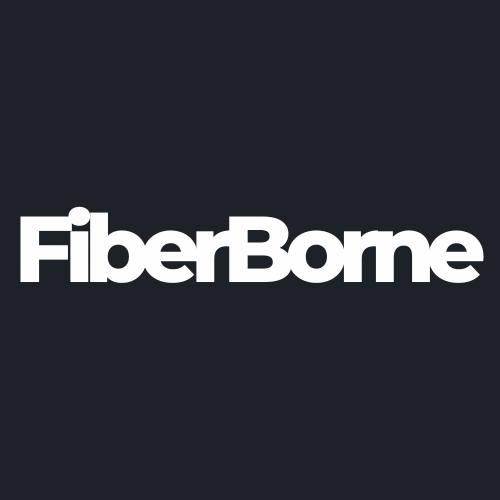Top 5 OnePlus 13 Sensor Issues and Their Actionable Solutions
Share
This may appear surprising for a flagship that sold thousands before its global launch, but the OnePlus 13 can experience sensor-related issues that impair its ability to function. The sensor in a phone refers to the components the chip can feel, such as distance, light, temperature, brightness, and pressure. In this case, OnePlus 13’s OxygenOs analyzes and calculates the data these sensors acquire to help the development of numerous apps.
Sensors are to thank for the convenience of today’s social networking, financial transactions, sports tracking, and entertainment. If these sensors fail, display issues such as fingerprint scanning failure will arise, and data collection, tracking, and analysis of everyday usage will be impaired.
In this guide, we’ll understand the five most common OnePlus 13 sensor issues and provide step-by-step fixes to bring your phone back to peak functionality.
Table of Content
What Are the Top 5 OnePlus 13 Sensor Issues?

OnePlus 13 was reported to receive an improvement in its sensors, which include its water resistance, vibration motor, and fingerprint sensors. But like any other phone part, sensors are not immune to issues. These problems can include inaccurate readings, complete sensor failure, interference from external factors, or inconsistency across different devices. Problems can also happen with specific sensors, such as the following:
Adaptive brightness
Proximity sensor
GPS
Gravity sensor
Light sensor
Physical damage, software glitches, dirt buildup, or improper device orientation often cause these issues. Several noticeable effects of these issues impair features like screen rotation, auto-brightness, location tracking, and touch responsiveness. These issues affect daily tasks such as unlocking the phone, navigating with maps, making phone calls, and gaming.
There also have been software errors, misconfigurations, or hardware defects that frequently cause sensor glitches. In certain situations, system upgrades can assist in minimizing issues, but in others, manual calibration or expert after-sales service may be required. Using a OnePlus 13 cover is another way to rule out the chance that external causes are causing these troubles.
Now that we've understood the OnePlus 13 sensor issues and why they can occur, we can better identify the appropriate fix. Keep reading below to learn more.
Failed or Delayed Adaptive Brightness Function (Not Working)
Adaptive brightness is a function that automatically adjusts screen brightness based on ambient lighting. Still, some OnePlus 13 users can experience delays or failures in this function, causing discomfort while using the phone. Try this troubleshooting tip to fix it:
Step 1: Go to Settings.
Step 2: Disable and re-enable Adaptive Brightness in Display.
Step 3: Restart your phone to reset the sensor functionality.
Step 4: Go back to Settings and open Apps.
Step 5: Look for the Display option and clear the cache.
If none of the above steps works, you can check for system updates by looking for System Updates inside the settings app.
✅ Pro Tip: You can use a sensor calibration app like Sensor Kinetics or Physics Toolbox Sensor Suite to monitor various sensor readings of your device in real-time.
Proximity Sensor Problem
The proximity sensor comprises an infrared LED light and an infrared detector located near the mobile phone's earpiece. When the phone is close to the ear, the system identifies that the user is on the phone and disables the display screen to prevent the user from interfering with the call.
If the proximity sensor fails, issues will occur, such as the screen not turning off during calls, resulting in unintentional touch inputs. This could be caused by dust, a defective sensor, or improper settings. To resolve this issue, perform the following:
Step 1: Clean the top part of the phone to remove dust blocking the sensor.
Step 2: Access the OnePlus testing menu by dialing ##64663##.
Step 3: Calibrate the sensor in the testing menu.
Step 4: Restart the device and check if the issue is resolved.
If none of the above methods work, go to Settings and look for Apps & Notifications. You can then reset app preferences in there.
GPS Issue
A mobile phone’s GPS module uses a satellite's instantaneous position to calculate the distance between the phone and the satellite. This sensor is used for navigation, location, speed, and distance measurements.
The GPS module’s principal function is to receive satellite coordinate data via the antenna and help the user locate the satellite. With the increasing use of 4G networks, GPS is used in various applications, such as partnering with smart devices to enable remote position monitoring or locating a misplaced gadget.
If the GPS sensor fails, it will result in inaccurate GPS tracking or the inability to lock onto a location. This can affect navigation and fitness-tracking apps. Below is a fix for this problem:
Step 1: Toggle Airplane Mode on and off to refresh network connections.
Step 2: Go to Settings and look for Location.
Step 3: Check and make sure the high-accuracy mode is enabled.
Step 4: Go back to Settings and head to Apps.
Step 5: Look for Maps (or any relevant app).
Step 6: Clear the GPS cache and data.
Step 7: Recalibrate the sensor using the GPS Status & Toolbox app.
Step 8: Restart your device and check GPS functionality.
Gravity Sensor-Related Issue
The gravity sensor helps detect device orientation and movement. For example, when the mobile phone’s vertical holding is switched to horizontal holding, the gravity sensor detects the shaking and signals that the screen is switching from vertical to horizontal display. Unstable motion sensing will affect gaming and screen orientation. Here is a fix for it:
Step 1: Reboot your phone to refresh the sensor.
Step 2: Dial ##64663## and run the Gravity Sensor Test.
Step 3: Check for software updates in Settings > System Updates.
Step 4: Perform a factory reset if the problem persists.
Not Working or Delayed Light Sensor
The light sensor resembles the eyeballs of a smartphone. The phone’s light sensor detects ambient light's strength and adjusts the screen brightness accordingly. Because the screen is usually the most power-hungry component of a smartphone, using a light sensor to control the screen brightness can assist in increasing battery life.
A malfunctioning light sensor can lead to delayed screen brightness adjustment or erratic behavior in auto-brightness settings. To solve this problem, do the following:
Step 1: Ensure Adaptive Brightness is turned on under Settings > Display.
Step 2: Clean the top of your phone to remove any dust or dirt blocking the sensor.
Step 3: Recalibrate the sensor using a third-party app like Sensor Kinetics.
Step 4: Restart your phone and check if the brightness adjusts properly.
Step 5: Update system software under Settings > System Updates.
What to Do If the Fixes Don’t Work

If none of the solutions resolve your sensor issues, you have a few options. First, contact OnePlus customer support and explain the problem. They may suggest additional troubleshooting steps or confirm if it's a hardware issue. You can also visit an authorized OnePlus service center to have your device professionally diagnosed.
If your phone is still under warranty, you might be eligible for a free repair or replacement. Additionally, checking forums like the OnePlus Community can help, as other users may have encountered and resolved similar problems. If the issue persists, consider a factory reset as a last resort, ensuring you back up your data first.
🗒️ Related Article: Trade-in is a great way to offset the cost of getting a new device. We wrote an article for tips and tricks for trading in your OnePlus 13.
Conclusion
Sensor issues will disrupt the features and functionalities of your OnePlus 13. The silver lining is that most of these sensor problems have simple fixes. These actionable solutions can restore your phone’s functionality and improve your overall experience if you follow them step by step.
If problems persist, consider contacting OnePlus customer support or after-sales care.
Products Featured In This Blog
Frequently Asked Questions
When should I consider a factory reset for sensor issues on the OnePlus 13?
If no other solutions work, a factory reset can help resolve persistent sensor issues. However, make sure to back up your data before performing a factory reset, as it will erase all data from the device.
Can third-party apps help with sensor calibration on the OnePlus 13?
Yes, there are third-party apps available that can help calibrate sensors like the gyroscope and accelerometer, improving accuracy. Make sure to download apps from trusted sources like the Google Play Store.
How can I prevent sensor issues on my OnePlus 13 in the future?
To prevent sensor issues, regularly update your phone’s software, avoid exposure to extreme temperatures, and keep the sensors clean and free from obstructions.
My OnePlus 13 won’t auto-rotate. What should I do?
Reboot your phone, check auto-rotation settings, and recalibrate the accelerometer.
Related Readings

Written by Jenny
"Jenny is a fun-loving individual who enjoys immersing herself in stories, whether through books or films."