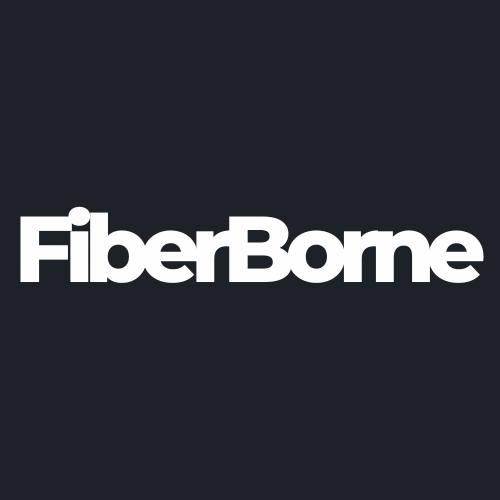OnePlus 13 OxygenOS/ColorOS Update Issues: PIN, Face Recognition, and Fingerprint Not Working
Share
OnePlus, a brand known for its leading-edge smartphones, has recently released an update for its flagship device, the OnePlus 13. The versions OxygenOS and ColorOS consistently release new updates that provide a more refined experience each time. However, despite the promises of better performance and new features, many users have experienced major bugs, notably with security features such as PIN, face recognition, and fingerprint authentication.
The recent OnePlus 13 OxygenOS/ColorOS update issues have dissatisfied many customers because crucial security features weren't working as intended. This isn’t the first time users have encountered problems after an update, disrupting regular activities and leaving them frustrated and concerned about the stability of the new software. Let’s look into these reported system update issues to the OnePlus 13, why they are occurring, and what you can do to fix them.
Table of Content
About the Reported OnePlus 13 OxygenOS/ColorOS Update Issues

A user reported challenges with the OnePlus 13 after a ColorOS 15 update, which is the Chinese version of OxygenOS 15. The primary issues include:
Inability to Set Security Measures: Users cannot configure security features such as PIN, face recognition, or fingerprint authentication.
System Update Failures: Attempts to update the system, both over-the-air and via manual ROM downloads, have been unsuccessful.
Bootloader Concerns: The bootloader is unlocked, and the user is unable to relock it.
Community members have suggested potential solutions, including performing a factory reset through recovery mode and manually installing the latest firmware version. However, the user reports that these attempts have not resolved the issues.
These problems may be linked to the recent ColorOS 15.0.0.305 update, which introduced various features and optimizations. While the update aimed to enhance the user experience, some users have encountered difficulties post-installation.
Continue reading below to understand these problems more thoroughly and explore potential solutions.
Pin Setup Problems
One critical issue the recent update has caused is the OxygenOS/ColorOS PIN problems. Users have reported problems where they are having trouble setting up their PINs, or their PIN codes are either not recognized or result in repeated authentication failures. This issue is particularly concerning as it prevents users from accessing their devices securely.
Face Recognition Failures
OnePlus 13’s software update issues have also affected Face Recognition. Many are reporting issues in which face recognition is not functioning as intended. The popular biometric authentication has failed to detect their registered face or entirely stopped working, requiring them to seek alternative methods of unlocking their phones.
Fingerprint Authentication Glitches
Fingerprint authentication issues were also reported. Users have claimed that their fingerprints are no longer detected after the update. Some of the problems include difficulty registering fingerprints, causing failed unlock attempts, or the fingerprint sensor becoming unresponsive altogether, rendering this generally reliable feature unusable.
✅ Pro Tip: In addition to addressing software issues, users should consider securing their device with a durable OnePlus 13 slim case, which provides both style and protection for their smartphone.
Potential Causes of the Reported Issues

The new OnePlus 13 OxygenOS/ColorOS update has left many dealing with serious problems. These problems, which jeopardize critical security features, have raised concern and speculation. Potential causes of these malfunctions may include software bugs created during an improper update process, compatibility conflicts between the new software and current hardware, or corrupted biometric data due to changes in encryption techniques.
If you face these problems, here’s what you need to know.
Update Bug in ColorOS 15.204
ColorOS 15.204, the latest update for OnePlus, has brought a significant bug. The root cause is linked to compatibility conflicts between the new update and the existing hardware. After installing the latest OS, many have reported malfunctions in key security features that resulted in significant concerns. These bugs are frustrating as they prevent users from accessing their devices securely, leading to a major inconvenience.
Improper Update Process
Occasionally, OnePlus 13 update issues arise because something went wrong while downloading the latest software. This is common in OTA (over-the-air) updates, and some likely causes are an incomplete or incorrect installation, interruptions during the process, poor network connectivity, or insufficient device storage. All of these could have corrupted system files. As a result, critical security systems like PIN, Face Recognition, and Fingerprint authentication are not working as intended.
Compatibility Problems with Hardware/Software
Compatibility problems arise from differences between the upgraded software and the existing hardware configurations. When the new update is installed, it may interfere with the device's biometric sensors, display components, or underlying system architecture, making security features useless. Furthermore, the update may fail to properly integrate with specific hardware drivers, causing fundamental functionalities such as fingerprint authentication and facial recognition to fail.
3 Quick Fixes and Workarounds
While software issues are common occurrences in smartphones, it’s worth noting that OnePlus has been relatively quick in addressing similar problems in the past. With every new update, software bugs caused by different scenarios are to be expected. Fortunately, there is a way to fix this problem, and it will help resolve these issues temporarily until a more permanent solution is provided.
1. Factory Reset via Recovery Mode
If you're having problems after the newest OxygenOS/ColorOS Update on your OnePlus 13, a factory reset via Recovery Mode will help solve deeper software incompatibilities. However, it is important to note that a factory reset deletes all data on your device, so make sure to back up crucial files first.
Here is a step-by-step guide for performing the reset:
Step 1: Power Off Your Device
Press and hold the Power button on the side of the phone until the power off screen appears. Tap Power off to shut down the phone.
Step 2: Enter Recovery Mode
Once the phone is powered off, press and hold the Volume Down button and the Power button simultaneously. Hold the buttons until the OnePlus logo pops up, then release them. This will boot your device into Recovery Mode.
Step 3: Navigate the Recovery Mode Menu
In Recovery Mode, you’ll see a list of options like Reboot System Now, Wipe Data/Factory Reset, and Wipe Cache Partition. Use the Volume Buttons to navigate up and down through the menu. Then, use the Power button to select the highlighted option.
Step 4: Select ‘Wipe Data/Factory Reset’
Scroll down to Wipe Data/Factory Reset. You will be prompted to confirm the action. Select Yes to proceed.
Warning: This will erase all data from your device, including apps, settings, and personal files.
Step 5: Wait for the Reset to Finish
The factory reset will take a few minutes to complete. Once finished, you’ll see a confirmation message indicating that your data has been wiped.
Step 6: Restart Your Device
Choose the option Reboot System Now from the recovery menu and press the Power Button to restart your device.
2. Manual Firmware Update
If you're experiencing bugs after the latest OxygenOS/ColorOS update on your OnePlus 13, a manual firmware update may help resolve the issue. Here’s a simple overview of how to perform the update:
Step 1: Download the Firmware
Go to the official OnePlus website and download the latest OxygenOS/ColorOS firmware file for your OnePlus 13. Make sure the firmware matches your device model.
Step 2: Transfer the Firmware to Your Device
Connect your phone to your computer and transfer the downloaded firmware file (in .zip format) to the root directory of your phone's internal storage.
Step 3: Enter Recovery Mode
Power off your OnePlus 13. Then, press and hold the Volume Down and Power buttons simultaneously until the OnePlus logo appears to enter Recovery Mode.
Step 4: Install the Firmware
In Recovery Mode, select Install from internal storage, locate the firmware file you transferred, and select it to begin the installation.
Step 5: Reboot the Device
Once the installation is complete, select Reboot System Now to restart your phone with the latest firmware.
3. Clearing Cache
Clearing the System Cache running OxygenOS/ColorOS can help fix OnePlus update glitches by deleting files that have gotten damaged. This operation does not remove your personal data but rather refreshes the system, which may correct errors and improve performance. It's a simple and useful debugging technique for problems like app crashes or slow performance.
Final Thoughts
PIN, Face Recognition, and Fingerprint Authentication problems following a newly released update are surely frustrating. However, these issues aren’t permanent and can be remedied with a little patience and troubleshooting. The OnePlus community is strong, and companies like OnePlus are usually quick to fix widespread issues.
Products Featured In This Blog
Frequently Asked Questions
Can I switch from ColorOS to OxygenOS on my OnePlus 13 to fix these issues?
Yes, you can switch from ColorOS to OxygenOS if your device supports it. However, this process often requires flashing the appropriate ROM and might void your warranty or lead to data loss. Ensure you back up your data and follow official guides for the safest results.
Why is my OnePlus 13 overheating after the recent update?
Overheating can occur due to optimization issues introduced by the update, background apps running excessively, or heavy usage. Try clearing the cache, updating your apps, or performing a factory reset to resolve this. If the problem persists, wait for a patch from OnePlus.
Are third-party security apps a good alternative for PIN, fingerprint, or face unlock issues?
Third-party security apps can provide temporary solutions for app-level security. However, they don’t integrate with the system’s core functions, so they may not secure device-level access. Use them cautiously and ensure they are from trusted developers.
Related Readings

Written by Jenny
"Jenny is a fun-loving individual who enjoys immersing herself in stories, whether through books or films."