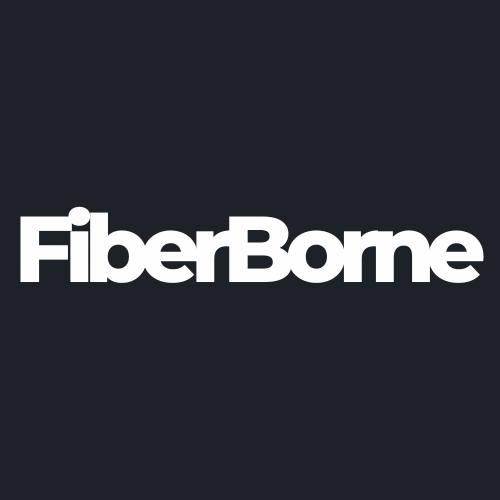10 Best Features of the OxygenOS 15 for OnePlus 13
Share
OnePlus introduced OxygenOS 15, its latest operating system based on Android 15, during the “Speed Meets AI” launch event held in October 2024. This update emphasizes enhanced speed, AI integration, and user personalization in OnePlus devices.
The OnePlus 13, which is set for an international release on January 7, 2025, comes pre-installed with OxygenOS 15. The latest operating system occupies 20% less storage space compared to previous versions, providing users with more available storage.  The OnePlus 13 was initially released in China on November 1, 2024.
In this post, we’ll dive into the best OxygenOS 15 features and what they mean to OnePlus 13 users.
Table of Content
What Are the OxygenOS 15 Features for OnePlus 13?

The OnePlus 13 already possesses the hardware that makes it a 'beast phone'. Powered by OxygenOS 15, a suite of enhancements will redefine the OnePlus 13 user experience. From sleek visual upgrades to AI-powered features, this version combines performance, personalization, and practicality. Here’s a breakdown of the standout features that make OxygenOS 15 a game-changer for the OnePlus 13.
1. Visual Changes and Animations
OxygenOS 15 promises smoother transitions and faster app interactions, making everything feel more responsive. Subtle shimmering effects, like when you plug in your device or unlock it, add a touch of elegance to everyday tasks. The pre-installed widgets and icons also received a makeover, with new designs and customization options like “Radiance” and “Shadow” that let you tweak the home screen to your liking.
2. Shelf Enhancements
The Shelf feature is now even more useful. You can resize cards into various formats (like 1×2, 2×2, or 4×4), making it easier to organize quick-access tools and information. Plus, it now integrates with third-party apps like Zomato and Blinkit, so you can get real-time updates right on your Shelf. Imagine checking your food delivery status or daily schedule without even opening an app!
3. Improved Control Centre and Notification Shade
One of the most noticeable changes is the separation between the Control Centre and Notification Shade. Swipe down from the top right to access quick settings or from the top left for your notifications. It’s a small tweak, but it makes navigation feel more intuitive. Even better, you can swipe between these panels with a quick gesture, saving you a couple of taps.
4. Live Alerts Around the Camera Cutout
OxygenOS 15 introduces Live Alerts, which expand around the front camera cutout. Think of it as a handy little widget area where you can control timers, music, or screen recordings. You can even swipe between multiple alerts for easy multitasking. It’s inspired by Dynamic Island on iPhones but tailored for the OnePlus vibe.
5. Flux Themes for Lock Screen Customization
Customizing your lock screen just got cooler. With Flux Themes, you can personalize it with your favorite images, widgets, and even interactive text. There are visual effects like blur and glass that make the whole setup feel sleek and modern.
6. Open Canvas for Multitasking
If you love multitasking, Open Canvas will impress you. This feature enhances the split-screen experience by letting you drag and drop items between apps—perfect for productivity. You can also adjust how much screen space each app gets without closing them, giving you full control over your workflow.
7. Private Safe Enhancements
The Private Safe now lets you organize content into separate folders. It’s a small improvement, but it makes managing your secure files much easier. Whether it’s sensitive documents or personal photos, you can now access them more efficiently.
8. Enhanced Recents Menu
In the Recents menu, the last opened app now shifts slightly to the right, making it visually stand out. It’s a thoughtful touch that helps you quickly jump back into your most recent activity without any confusion.
9. Share with iPhone
Cross-platform sharing is finally here! With the “Share with iPhone” feature, transferring files between OnePlus and Apple devices is much simpler. There’s just one caveat—the recipient needs to install the O+ Connect app for it to work. Still, it’s a step towards better compatibility for users with mixed ecosystems.
10. AI-Powered Tools (Coming Soon)
OxygenOS 15 is set to introduce some powerful AI tools:
AI Unblur to fix blurry photos for clearer results.
AI Reflection Eraser to get rid of unwanted reflections in your images.
AI Detail Boost for enhancing fine details, even in cropped shots.
AI Notes, which offer features like summarization, filler-free transcripts, and tone adjustments for efficient note-taking.
📚Also Read: Discover the pros and cons of the OxygenOS 15 on the OnePlus 13 in more detail.
How to Transition from ColorOS to OxygenOS 15
The OxygenOS 15 comes pre-installed on most international OnePlus 13 devices. However, if you’re upgrading from ColorOS—commonly found on devices sold in China—you can switch to OxygenOS 15 with these steps.
Check Your Device Compatibility
Ensure your OnePlus 13 supports OxygenOS 15. If your device is region-specific with ColorOS, confirm the availability of the OxygenOS firmware on the OnePlus support page.
Backup Your Data
Save your important files and settings using the OnePlus Switch app, Google Drive, or a local backup to avoid data loss during the transition.
Download the OxygenOS Firmware
Visit the official OnePlus website to download the correct OxygenOS 15 ROM file. Double-check that the firmware matches your device model to prevent installation errors.
Transfer and Install the Firmware
Move the downloaded ROM to your phone’s internal storage (do not place it in a folder).
Go to Settings .
Select About Device .
Navigate to Local Upgrade and select the ROM file.
Follow the on-screen prompts to complete the installation.
Reboot and Optimize
After installation, reboot your device. It’s recommended to wipe the cache by booting into recovery mode ( Power + Volume Down ) to ensure smooth operation.
Restore Your Data
Once the setup is complete, restore your data from the backup you created earlier.
With these steps, you can seamlessly transition to the global OxygenOS 15 experience and enjoy its new features and optimizations.
For a guide on transitioning from ColorOS 15 to OxygenOS 15 on the OnePlus 13, you may find the following video helpful:
Conclusion
Make the most out of your OnePlus 13 by leveraging the best OxygenOS 15 features. From AI-powered tools, multitasking enhancements, and cross-platform sharing to sleek visual upgrades, you can do many things on one device.
To complement these functionalities, protect your phone with a sleek, super thin OnePlus 13 case. At an incredibly thin 0.04 inches (1.0 mm) and weighing just 0.8 oz (22.7 g), it offers a barely-there feel while allowing you to enjoy the original design of your phone. Now comes with MagSafe!
Products Featured In This Blog
Frequently Asked Questions
Can I revert back to ColorOS after installing OxygenOS 15?
Yes, but it requires downloading the official ColorOS firmware for your device. Ensure you back up your data, as the process typically involves a full reset.
Does OxygenOS 15 support third-party launchers?
Yes, OxygenOS 15 allows the use of third-party launchers, offering flexibility in customization for those who prefer different home screen setups.
How does OxygenOS 15 perform with gaming?
OxygenOS 15 enhances gaming performance through GPU optimization and advanced thermal management, ensuring smoother gameplay even during long sessions.
Is there a way to switch between Flux Themes without restarting the phone?
Yes, Flux Themes can be changed directly from the settings menu under “Personalization” without requiring a device reboot.
Are there regional restrictions for using the “Share with iPhone” feature?
The “Share with iPhone” feature is globally supported, but both devices must have the necessary apps installed, such as O+ Connect.
Related Readings
Written by Riley
"Crafting content as @RileyWritesTech with a passion for translating complex tech into clear insights."