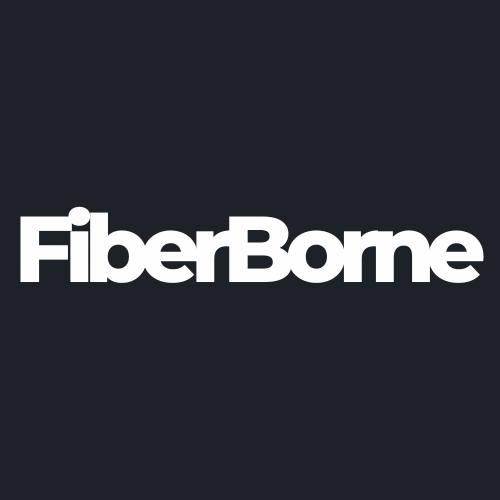How to Deal With OnePlus 13 Display Issues
Share
The OnePlus 13 has one of the largest displays in a smartphone in the 2025 market. With the best OnePlus 13 case, you can set your phone to be aesthetically pleasing to look at and a pleasure to hold. You interact with your device daily, from setting an alarm to looking up tutorials online; it’s normal for you to want it to look at its best.
With everyday usage, it can’t be helped that problems occur. One major display issue of the OnePlus 13 reported by its users is the green line problem. OnePlus has provided a solution through a lifetime warranty program, but other display issues are still being reported. These issues can range from screen flickering, color inaccuracies, touch response problems, or other glitches that lessen your quality of experience.
Your phone screen is an important feature of your device; it’s the part of your phone that you interact with every day. Thankfully, there are several steps you can take to troubleshoot and potentially fix the OnePlus 13 display issues. First, let’s discover what causes them. Read on.
Table of Content
About the OnePlus 13 Display
The OnePlus 13 has a stunning 6.82-inch QHD+ OLED display, a 120 Hz refresh rate, and a screen that delivers incredibly smooth scrolling and responsiveness. To top it off, the display is protected by Ceramic Guard, a highly durable material that provides enhanced resistance to scratches and impacts. Ceramic Guard guarantees your screen is protected against wear and tear during daily use.
This size, refresh rate, and protection make the OnePlus 13’s display one of its standout features. With specs designed to handle vigorous applications, what happens when the display encounters issues? Below, we gathered common OnePlus 13 display issues from its users and how to deal with them.
What Are the Common OnePlus 13 Display Issues?

OnePlus 13 users may occasionally experience display issues that affect the performance and visual quality of the screen. Sooner or later, these minor annoyances to major problems may require your attention. Below, we’ve compiled the most common display problems you might encounter with the OnePlus 13. Then, we'll discuss simple troubleshooting solutions that help resolve these issues before referring to any professional.
Touchscreen Not Working
If the touchscreen of the OnePlus 13 or an older OnePlus device is not working, it could be due to several factors. Common causes include the following:
Software Glitches: Errors encountered during software updates can cause display issues on your OnePlus 13.
Physical Damage: Accidental falls or getting subjected to physical pressure may cause glitches on your display.
Obstructed Touchscreen (e.g. the screen protector was applied incorrectly): Display issues are caused by incorrectly placing a screen protector, causing debris, liquid, and dust to get trapped between the screen and the film.
Restarting or clearing the cache partition often resolves minor software-related issues. If the problem persists, removing any screen protectors or thick, uncomfortably snug, or fit cases might help improve touch sensitivity.
Abnormal Display
Display issues manifest in different ways. These issues include distorted visuals, flickering, color inconsistencies, or a completely unresponsive screen. When you get these problems, they usually aren’t isolated cases. It can be annoying as it affects your device’s usability.
Other than physical damage, a faulty update or wrongfully calibrating your display could interfere with how the screen behaves. However, issues like dead pixels or screen burn-in may arise from your screen’s prolonged exposure to static images or physical impact.
Blank Screen
Several factors, such as a software crash or a hardware malfunction, can cause a blank screen on the OnePlus 13 or older variants. A blank screen issue can make your device look like the display stays completely black despite being powered on. Another sign of malfunction is if your phone vibrates or produces sound without showing anything on the screen. If the screen appears frozen with no response to touch or button presses, it’s a sign that your device might have encountered a software crash.
Occasional Fingerprint Scanning Failure
The occasional fingerprint scanning failure on the OnePlus 13 or older devices can occur for various reasons. It starts as a minor inconvenience, with dirty sensors that fail to recognize your fingerprint whenever you try to unlock your device. Or, it’s a case of incorrect finger positioning, which causes the sensor to encounter errors. Sometimes, the issue may arise after a software update that messes with the fingerprint recognition algorithm.
5 Easy Troubleshooting Tips
Once we’ve identified the underlying issues with the OnePlus 13 display, it’s much easier to choose how to address them. Below, we listed some practical troubleshooting tips to help you resolve these common display problems.
1. Check for Software Updates
One of the simplest fixes for display issues is to make sure your OnePlus 13 is running the latest software. Installing the latest update can help resolve known display bugs, as software updates often include bug fixes that address display problems.
To check for updates, go to Settings > System > Software Update.
2. Adjust Display Settings
Sometimes, issues like color distortion or screen flickering are tied to your display settings. The OnePlus 13 allows users to customize the screen's color profile and refresh rate. If you're experiencing flickering issues, try lowering the refresh rate to 60Hz under Refresh Rate. For color-related problems, switching between Natural, Vivid, or Adaptive color modes can help correct any inaccuracies.
To do this, go to Settings > Display to tweak your display settings.
3. Restart Your Device
A simple restart often fixes minor glitches, including unresponsive touchscreen issues or your screen freezing. This process refreshes the phone’s system and clears any temporary software bugs affecting the display.
To restart your OnePlus 13, Press and Hold the power button > Select Restart. If the issue persists, consider clearing the cache partition.
4. Remove the Screen Protector or Case
If you’re using a screen protector or a bulky case with an awkward fit, they might interfere with the touchscreen’s responsiveness. A poorly applied screen protector can sometimes create touch sensitivity issues or display distortions. Try removing these accessories to see if the problem is resolved. If the screen works fine without them, consider replacing the screen protector with a better-quality one or choose a thinner case, like our best OnePlus 13 case.
5. Clear Cache Partition
Clearing the cache partition can help eliminate corrupted temporary files that may be affecting the display. This won't delete your personal data but will clear the system-level cache, which can help resolve screen flickering or unresponsiveness.
To clear the cache partition, Power Off your Device > Press and Hold Volume Down and Power buttons simultaneously > Enter Recovery Mode > Navigate to Wipe Cache Partition.
Conclusion
If we're being honest, a display issue with a brand-new phone like the OnePlus 13 would have us seeing red flags. We’d be frantic, too. We do recommend going directly to the store you bought it from, or for online purchases, contact support immediately, especially if the problem persists. However, these troubleshooting tips can come in handy, and they're not invasive solutions at all. For some, these steps can fix that temporary glitch or “misunderstanding” with their new device. If these display issues persist, this might indicate a hardware problem. This is where visiting a OnePlus service center for professional assistance is recommended.
Products Featured In This Blog
Frequently Asked Questions
Should I factory reset my OnePlus 13 to fix display issues?
A factory reset should be considered a last resort, as it will erase all personal data from your device. However, if you've tried all troubleshooting steps and the display issues persist, a factory reset can help eliminate any deep-rooted software glitches. Before proceeding with a reset, make sure to back up your data.
How can I prevent future display problems on my OnePlus 13?
To prevent future display problems, avoid using the phone in extreme temperatures or exposing it to excessive physical pressure. Regularly updating your software will help patch display-related bugs. A high-quality screen protector and thin case that doesn't interfere with touch sensitivity can also help preserve the screen.
What’s the difference between screen flickering and screen tearing on the OnePlus 13?
Screen flickering refers to intermittent flashes or stutters in the display, often due to software bugs or refresh rate issues. Screen tearing, on the other hand, occurs when the display fails to sync the image refresh rate properly, causing horizontal splits or mismatched visuals, especially during fast-moving content.
Related Readings

Written by Jenny
"Jenny is a fun-loving individual who enjoys immersing herself in stories, whether through books or films."