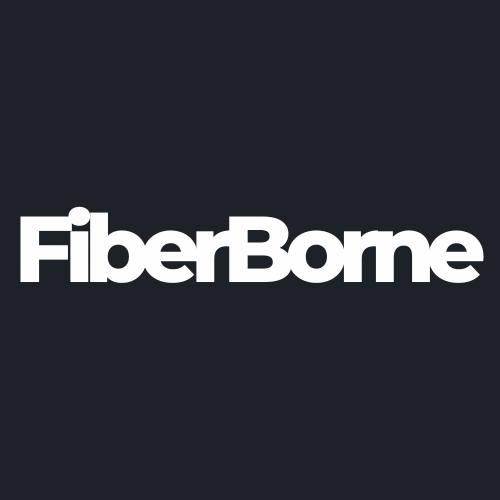7 Coolest OnePlus 13 Camera Hacks You Should Know
Share
Now more than ever, taking photos to capture memories is almost second nature. It started with film and digital cameras, evolving into the more-than-handy smartphone we have today. Fortunately, smartphones in 2025, including the OnePlus 13, are equipped with a powerful camera system and enhanced AI processing. With a few tips and tricks, you'll get more from it than you previously thought.
In this article, we'll explore seven of the coolest OnePlus 13 camera hacks you should know, helping you make the most of your smartphone's capabilities.
Table of Content
A Brief Overview of the OnePlus 13 Camera

The OnePlus 13’s camera setup is one of the top reasons to upgrade and buy the device. It’s designed to compete with top-tier smartphones, boasting a sophisticated camera setup that caters to casual users and photography aficionados. Its rear camera system comprises three 50-megapixel lenses:
|
Lens Type |
Sensor |
Aperture |
Focal Length |
Features |
| Main Wide-Angle Lens |
50 MP |
f/1.6 |
23mm |
Sharp and vibrant images in various lighting conditions. |
| Periscope Telephoto Lens |
50 MP |
f/1.6 |
73mm |
3x optical zoom, ideal for capturing distant subjects with clarity. |
| Ultra-Wide Lens |
50 MP | f/2.0 |
15mm | 120° field of view, perfect for expansive landscapes and group photos. |
✅ Fun Tip: You can add accessories, like a wireless charger with cooling or a power bank, to get the most out of the OnePlus 13 camera’s impressive features.
The front-facing camera doesn’t lag, offering a 32 MP sensor with an f/2.4 aperture and a 21mm focal length, ensuring high-quality selfies and video calls. This comprehensive camera system is further enhanced by OnePlus’s collaboration with Hasselblad, a renowned name in photography, specifically designed for passionate photographers.
The Hasselblad camera system lets you enjoy the following features:
Hasselblad portrait mode: Leveraging where Hasselblad shines, the OnePlus 13 offers an advanced portrait mode that emulates the depth and bokeh effects characteristic of Hasselblad’s renowned lenses.
X-Pan mode: This feature enables users to capture images with a panoramic aspect ratio reminiscent of classic panoramic photography.
AI-Powered features: This incorporates AI-driven functionalities such as Clear Burst and Action Mode, designed to enhance image clarity and capture fast-moving subjects with precision.
Video capabilities: Users can record 4K videos at 60 frames per second with Dolby Vision HDR support, ensuring high-quality video capture with vibrant colors and dynamic range.
To enhance your photography skills and harness the OnePlus 13 camera's full potential, check out the seven ultimate hacks below.
🛒 Buyer Guide: With a OnePlus 13 MagSafe case, you'll have an excellent partner for your photographic pursuits. You can benefit from the strong and precise magnetic alignment when using mounts. Or, you can stay powered up using a MagSafe power bank so your phone doesn't die out at picture-perfect moments.
7 Ultimate OnePlus 13 Camera Hacks for the Best Experience
The OnePlus 13’s camera system is packed with features that, when utilized effectively, can significantly enhance your photography experience. Here are seven actionable tips to maximize your OnePlus 13’s camera capabilities.
1. Enable the OnePlus Watermark for Personalization
Adding a watermark to your photos can serve purposes like branding or copyright protection. Since the OnePlus 13 allows you to customize this feature, you can do so by following these steps:
Step 1: Open the Camera app.
Step 2: Tap the three vertical lines in the top right corner to access settings.
Step 3: Select Watermark and toggle it on.
Step 4: Choose between General or Hasselblad styles, or customize with your text.
The Hasselblad option includes details like focal length, aperture, shutter speed, and ISO, providing quick insights into your shooting settings.

2. Utilize the Golden Spiral for Dynamic Composition
The Golden Spiral, rooted in the Fibonacci sequence, is a compositional tool that naturally guides viewers’ eyes through an image. Activating this grid can enhance the visual appeal of your photos. To enable the golden spiral:
Step 1: Open the Camera app.
Step 2: Tap the three vertical lines to access settings.
Step 3: Navigate to ‘Composition assistance.’
Step 4: Under ‘Grid and Guides,’ select ‘Golden Spiral’ from the dropdown menu.
Align key elements of your composition along the spiral to create more engaging images.
3. Lock Focus for Steady Video Recording
Maintaining consistent focus during video recording can be challenging, especially with moving subjects. The Focus Lock feature addresses this by allowing you to lock focus on a specific subject. To use focus lock, do the following:
Step 1: In the Camera app, switch to video mode.
Step 2: Tap and hold on to your subject until a Locked indicator appears.
This ensures that the camera focuses on your chosen subject throughout the recording.
4. Capture Hands-Free Selfies with ‘Show Palm’ Gesture
Taking selfies can be more convenient with the ‘Show Palm’ gesture feature, allowing for hands-free captures. To use the Show Palm gesture:
Step 1: Open the Camera app and switch to the front-facing camera.
Step 2: Access your phone’s Settings via the three vertical lines.
Step 3: Find and enable the Show Palm option.
Now, showing your palm to the camera will trigger a countdown and capture the photo, making group selfies easier.

5. Quick Launch the Camera for Spontaneous Shots
Capturing fleeting moments requires quick access to the camera. The Quick Launch feature allows you to open the camera rapidly. To enable this feature:
Step 1: Go to Settings.
Step 2: Navigate to Buttons & gestures.
Step 3: Select Quick Launch and assign the camera to your preferred gesture (e.g., double-pressing the power button).
This setup ensures you’re always ready to capture unexpected moments.
6. Master Pro Mode for Manual Control
For photographers seeking greater creative control, the Pro Mode offers manual settings adjustments like ISO, shutter speed, white balance, and focus.
- To access Pro Mode: Open the Camera app > Swipe to ‘More’ and select ‘Pro’ mode.
Experimenting with these settings can lead to more personalized and refined photographs.
7. Enhance Low-Light Photography with Nightscape Mode
Capturing clear images in low-light conditions is possible with Nightscape Mode, which uses extended exposure and multi-frame processing.
To use Nightscape: Open the Camera app > Swipe to ‘Nightscape’ mode.
Utilizing this mode can significantly improve the quality of photos taken in dim environments.
Conclusion
Applying these seven OnePlus 13 camera hacks will significantly improve your photography experience. Researching and strategically using the OnePlus 13’s extensive camera functions will produce breathtaking photographs that express your distinct viewpoint, almost the same level as professional photography achieved using a mobile device.
Always remember that the key to excellent photography is the equipment and how creatively and effectively you use it.
Products Featured In This Blog
Frequently Asked Questions
Can I capture RAW photos on the OnePlus 13?
Yes! You can enable RAW format in the camera settings for high-quality images with more flexibility for post-processing in editing apps.
What is AI Scene Enhancement on OnePlus 13?
AI Scene Enhancement automatically recognizes the type of scene you're photographing (e.g., food, landscape, portraits) and optimizes settings to produce the best possible image without manual adjustments.
How can I take better selfies with the OnePlus 13?
Use the Portrait mode for soft background blur, enable AI Beautification to enhance features, and experiment with lighting adjustments to get the best selfie results.
Related Readings

Written by Jenny
"Jenny is a fun-loving individual who enjoys immersing herself in stories, whether through books or films."