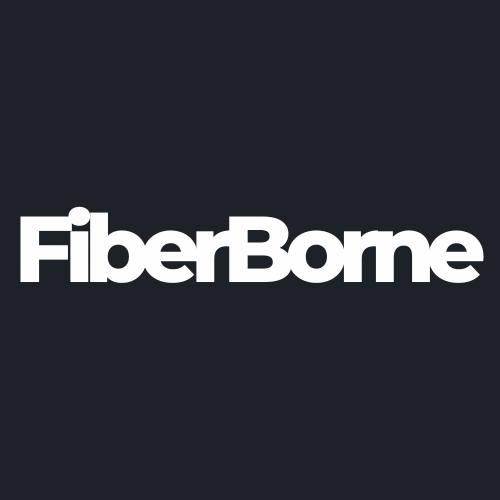What to Do When Your OnePlus 13 Camera Experiences These Issues
Share
The next thing worse than a broken smartphone camera is a camera that takes blurry, washed-out, or inconsistent photos just when you need it most. It doesn’t matter if the problem is that the camera is slow to load or the app crashes; it can interfere with the basic function of capturing a moment.
If you’re experiencing similar issues with your OnePlus 13, OnePlus itself has provided fixes you can do at home. In this guide, we’ll dive into these solutions addressing the OnePlus 13 camera issues. We also added a few workarounds that can hopefully restore and maximize your phone camera's functionality.
Table of Content
About the OnePlus 13 Camera

Exploring the camera features is one of the best first things to do with your new OnePlus 13. Thankfully, the OnePlus 13 camera setup is designed to cater to all users, amateur or professional photographers. It features a triple 50-megapixel rear camera setup, each lens tailored for specific shooting scenarios. Its triple-camera setup is as follows:
Wide camera: Equipped with the Sony LYT-808 sensor, featuring a 1/1.4” sensor size, f/1.6 aperture, and Optical Image Stabilization (OIS) for sharp and vibrant images.
Telephoto camera: Utilizing the Sony LYT-600 sensor with 3x optical zoom, a 1/1.95” sensor size, and f/2.6 aperture, this lens brings distant subjects into clear focus.
Ultra-wide camera: Featuring the S5KJN5 sensor, 120° field of view, and f/2.0 aperture, it captures expansive scenes with remarkable clarity.
In partnership with Hasselblad, OnePlus improved the color accuracy and image processing of the OnePlus 13 to provide images with vibrant details, making it the perfect choice for photographers and content creators. Moreover, our minimalist OnePlus 13 phone case is meticulously designed to complement every curve, button, and camera positioning of the OnePlus 13 and will not interfere with any images or videos taken.
Still, it can’t be helped that phones encounter problems with its camera. Staying informed about potential issues caused by further usage will help you prevent them from happening. Below, we listed some of the OnePlus 13 camera issues and simple steps you can take to fix them yourself.
How to Fix OnePlus 13 Camera Issues
The advanced camera is one of the reasons why the OnePlus 13 is worth the upgrade. However, if issues occur, they can manifest in different ways, ranging from minor inconveniences to frustrating malfunctions that affect photo and video quality. You may experience app crashes or struggle with focus. You can also be faced with a non-functional LED flash.
If you’re encountering any of these issues, understanding their causes and applying the right fixes can help restore your camera’s performance. Here’s how to troubleshoot the most common OnePlus 13 camera problems.
When the Camera Refuses to Open
Users have reported instances where the camera app crashes upon opening, is non-responsive, or displays a black screen before closing unexpectedly. If your OnePlus 13 camera fails to open:
Clear cache and data: Accumulated cache can cause apps to malfunction. To clear your cache, go to Settings > Apps > Camera > Storage > Clear Cache > Clear Data.
Check app permissions: Ensure the camera app has the necessary permissions. Go to Settings > Apps > Camera > Permissions and grant the required permissions.
Update software: Keeping your device updated can fix known issues. Check for updates via Settings > System > Software Update.
Restart the device: A simple reboot can resolve minor glitches.
When the Camera Cannot Focus
Owners of the OnePlus 13 have complained of instances where the camera struggles to focus, resulting in blurred or soft photographs. To address this particular problem, do the following recommended fixes:
Clean the camera lens: Gently wipe the lens with a microfiber cloth to remove smudges or debris.
Tap to focus: Manually tap the subject on the screen to adjust focus before capturing the image.
Disable beauty mode: Disabling beauty filters can improve focus. Open the Camera App > Settings > Turn Off Beauty Mode.
Reset camera settings: Reverting to default settings can resolve misconfigurations. In the camera app, go to settings and select Reset Settings.
When the Camera LED Flash Cannot Open
Users have reported instances where the LED flash fails to activate during photography or when using it as a torch. There are several ways to fix the LED flash, and they are as follows:
Test with flashlight: Open the Quick Settings menu and tap the flashlight icon. If it doesn't work, the issue might be hardware-related.
Check camera flash settings: Open the camera app and make sure the flash is set to On or Auto rather than Off.
Third-party app interference: Some third-party apps can control the flashlight. Uninstall any such apps to see if the issue resolves itself.
Factory reset: Remember to back up important data before proceeding. Only do a factory reset as a last resort. If this is clear, go to Settings > System > Reset Options > Erase All Data.
Tips to Fully Enjoy the Potential of Your OnePlus 13 Camera

The OnePlus 13 has an impressive camera system with lenses that allow you to produce professional-grade photography on a mobile device. It’s designed to deliver exceptional photographic experiences even to amateurs and those who do photography as a hobby. To maximize the capabilities of this powerful device, consider the following tips:
Explore “Hasselblad” modes: Utilize specialized modes like "Master Mode" for professional-grade controls and XPAN Mode for panoramic shots.
Regular software updates: Keep your device updated to benefit from the latest camera enhancements and features.
Utilize “Pro Mode”: For advanced photography, experiment with Pro Mode to manually adjust settings like ISO, shutter speed, and white balance.
Leverage AI features: The OnePlus 13 camera incorporates AI tools such as AI Unblur and AI Detail Boost to enhance image quality automatically.
If recording 4K videos or capturing high-quality photos is something you do every day, it will chip at your battery and drain it faster than usual. A professional (and exclusive!) tip from us is to prolong your OnePlus 13’s battery life using these ten tips we compiled.
For our visual learners, here’s a guide on optimizing your OnePlus 13 camera settings:
Conclusion
The OnePlus 13 camera is engineered to deliver exceptional photographic experiences, and encountering issues is not uncommon. With an understanding to these common problems and their solutions, you can ensure your device continues to capture life's moments with clarity and precision. Regular maintenance and staying informed about software updates play crucial roles in sustaining optimal camera performance.
Products Featured In This Blog
Frequently Asked Questions
How can I improve low-light photography on my OnePlus 13?
Utilize the "Nightscape" mode designed for low-light conditions. Additionally, keeping the lens clean and the device steady can enhance image quality in dim environments.
Can third-party camera apps enhance my photography experience?
While the default camera app is optimized for the OnePlus 13 hardware, some third-party apps offer additional features. Ensure any app you choose is compatible and reputable.
What should I do if my OnePlus 13 camera shows a black screen?
A black screen can indicate a software glitch. Restart your device, and if the issue persists, clear the camera app's cache and data or perform a factory reset after backing up your data.
Related Readings

Written by Jenny
"Jenny is a fun-loving individual who enjoys immersing herself in stories, whether through books or films."