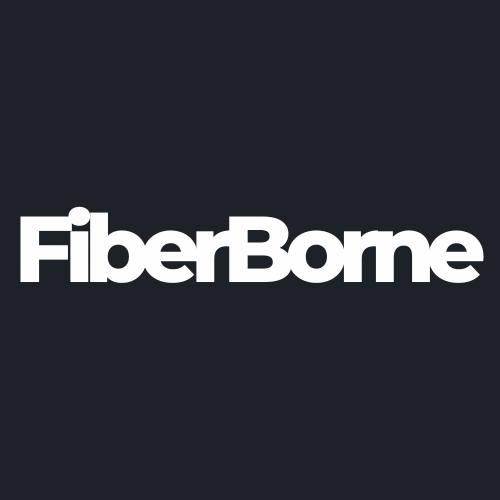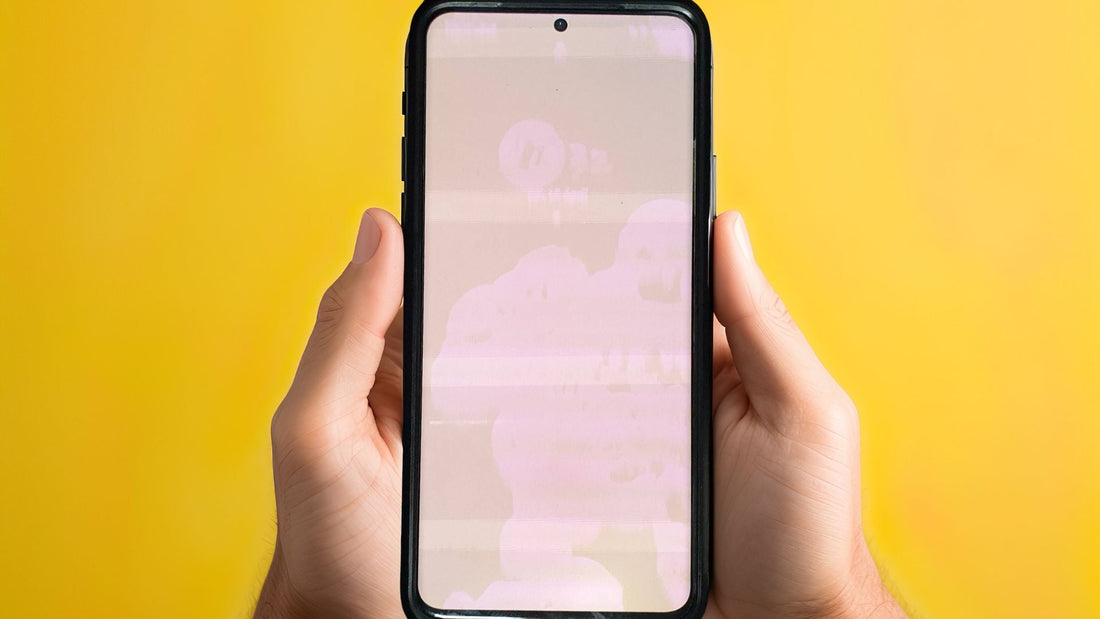
Samsung Galaxy S25 Stuck on White Screen? 7 Troubleshooting Tips
Share
A display issue known by everyone who owns a gadget is the “black screen of death” (BSOD), which turns the screen completely black and renders it unusable. But have you ever heard of its equally annoying counterpart, the white screen of death?
The white screen issue found in Android and iOS, referred to as the “white screen of death” (WSOD), is a critical error that can make your phone display turn white and unresponsive, leaving you flustered and unsure how to fix it.
Fortunately, you can take several troubleshooting steps to resolve this problem. In this guide, we’ll explore seven methods to address the Galaxy S25 stuck on white screen problem, helping you restore your device to its optimal functionality.
Table of Content
Potential Causes of the Galaxy S25 Stuck on White Screen

Screen damage contributes to 71% of smartphone problems caused by negligent device handling. It’s not surprising, as a smartphone’s display is one of its most fragile components. This makes it prone to different issues, like a grainy display. As technology advances, so does the list of screen-related glitches, with the “white screen of death” being a common enemy for users.
To start, the white screen issue is characterized by a completely blank white screen, with no error message or other information displayed. This persistent issue can be triggered by multiple factors, including software bugs, hardware malfunctions, or even accidental activation of certain settings. If you identify the exact cause, you might have the chance to resolve the problem.
To help you troubleshoot, we’ve broken down the potential causes of your Galaxy S25 stuck on white screen problem and provided step-by-step solutions to get your device back to normal.
🛒 Buyer Guide: Prevention is better and much less expensive than repairs, so protect your S25 with our best Samsung S25 Ultra thin case. Made with 600D aramid fiber, a material five times stronger than steel and excellent in heat dissipation, this S25 ultra case can protect your S25 and will help lessen damage caused by software or hardware failures.
Software Glitches/Updates
Software is the backbone of your Galaxy S25. While the S25 supports seamless system updates, glitches can arise from recent software updates, corrupted system files, or conflicts between applications. For instance, a recent security update might inadvertently cause the display to flash white and become unresponsive. Additionally, buggy applications not optimized for the Galaxy S25 can interfere with the operating system, leading to display problems.
Accessibility Features
Unintended activation of settings such as grayscale or color correction can make the screen appear white or colorless. Users have reported instances where enabling specific vision enhancements resulted in unexpected display changes.
If enabled inadvertently, bedtime mode, dark mode, or visibility enhancements can cause the screen to appear black and white.
Hardware Issues
Physical components play a crucial role in the S25’s display; therefore, physical damage can result in a white screen. Dropping your Galaxy S25 or exposing it to moisture can harm internal components, particularly the display and its connectors. A loose LCD connector, which links the screen to the motherboard, can disrupt the display function. Moreover, a swollen battery might exert pressure on internal parts, affecting the screen’s performance.
Software Issues
Beyond system updates, other software-related factors can induce the white screen problem. Bugs and glitches in the One UI 7, an overloaded storage system, or corrupted applications can hinder the device’s performance, leading to display malfunctions. Making sure that the S25 has ample storage and that all applications are functioning correctly is essential in preventing such issues.
Checking for software updates and ensuring the device’s software is up to date can prevent display issues.
Sleep Mode

Sleep mode reduces eye strain during nighttime usage and can sometimes cause the screen to appear black and white. If activated inadvertently, users might mistake this monochromatic display for a malfunction. Disabling sleep mode or adjusting its settings can often resolve this issue. Features like bedtime mode can cause the screen to display in black and white, and turning off such features can return the phone to normal.
7 Simple and Proven Troubleshooting Steps
Before you panic or assume your Galaxy S25 is permanently damaged, know that there are several troubleshooting steps you can try to fix this issue. First, let’s start with something easy to overlook but surprisingly effective: checking your phone’s accessibility settings.
1. Check for Accessibility Settings

Accessibility features are designed to enhance user experience, but unintended activations can lead to display anomalies. To ensure that settings like “Color correction” or “Grayscale” aren’t causing the white screen, do the following:
Step 1: Open the Settings app on your Galaxy S25.
Step 2: Navigate to Accessibility.
Step 3: Select Vision enhancements.
Step 4: Tap on Color adjustment.
Step 5: Toggle off if “Color correction” or “Grayscale” is enabled.
2. Restart the Phone
A simple restart can resolve many temporary software glitches:
Press and hold the Power and Volume Down buttons simultaneously for about 10 seconds.
Release the buttons when the Samsung logo appears, indicating the device is rebooting.
This soft reset can clear minor software hiccups causing the white screen. Samsung recommends this method as an initial troubleshooting step for display issues.
3. Check for Software Updates

Making sure your device runs the latest software can prevent and fix known issues. To check for the latest updates, do the following:
Step 1: Go to Settings.
Step 2: Scroll down and tap on Software update.
Step 3: Select Download and install.
Step 4: If an update is available, follow the on-screen instructions to complete the process.
4. Check for Charging Issues
Charging problems can sometimes manifest as display issues. To ensure proper charging:
Use the original charger and cable provided with your device.
Connect to a reliable power source and observe if the charging indicator appears.
Proper charging practices can prevent issues related to power supply.
5. Check for Physical Damage
Physical damage can lead to display malfunctions. To inspect your device:
Examine the screen and body for cracks, dents, or other signs of damage.
If damage is detected, consult a professional technician for assessment and repair.
Addressing physical damage promptly can prevent further complications.
6. Check for Storage Issues
Insufficient storage can cause the system to behave erratically, as there is no longer room for files. The storage can be managed by navigating to Settings > Device Care > Storage. You can review the clutter and free up space by deleting unnecessary files or apps.
7. Factory Reset
⚠️ Warning: This will erase all data on your device. Make sure you back up important information before proceeding.
If all else fails, performing a factory reset may resolve persistent issues. To do a factory reset on your S25, here are the simple steps:
Step 1: Go to Settings.
Step 2: Look for General management.
Step 3: Once inside general management, look for the Reset option.
Step 4: Tap on Factory data reset.
Step 5: Follow the on-screen instructions to complete the reset.
A factory reset can eliminate deep-seated software issues but should be considered a last resort.
For our visual learners, this video demonstrates how to fix a white screen on a Samsung Galaxy phone:
When to Contact Samsung Support
If you’ve tried all the troubleshooting steps and your Galaxy S25 is still suffering the white screen of death, it might be time to reach out to Samsung Support or visit a Samsung service center. Some problems, particularly hardware-related issues, require professional diagnosis and repair. Below are several signs you need to watch out for to see if it’s finally time for you to seek professional help:
Persistent white screen despite troubleshooting: If the problem persists after trying software and reset solutions, there might be an underlying hardware fault.
Physical damage or water exposure: If the phone has been dropped, cracked, or exposed to water, the screen or internal components might be damaged.
Device won’t turn on or respond: If your Galaxy S25 isn’t responding to restarts, charging, or Safe Mode, there may be a severe hardware or motherboard issue.
Warranty coverage: If your phone is still under warranty, Samsung may offer a free repair or replacement, depending on the issue.
When self-troubleshooting doesn’t resolve the white screen issue on your Galaxy S25, reaching out to Samsung’s support channels or visiting an authorized service center is advisable. Using official support will guarantee that your device receives the appropriate care and attention needed to restore it to its original state.
Conclusion
Your Galaxy S25 stuck on a white screen is a scary experience, especially if this is your first time encountering it. Fortunately, in most cases, the issue can be resolved with the proper troubleshooting steps. Whether it’s a software glitch, an unintended setting, or a hardware issue, pinpointing the cause is the key to finding the right fix.
Products Featured In This Blog
Frequently Asked Questions
What should I do if my Samsung Galaxy S25 is stuck on the white screen and won’t restart?
If your phone is unresponsive, try a hard reset by pressing and holding the power and volume down buttons simultaneously for about 10-15 seconds until the device restarts.
What is Safe Mode, and how can I use it to troubleshoot the white screen issue?
Safe Mode disables third-party apps, which helps you determine if they are causing the issue. To boot into Safe Mode on your Samsung Galaxy S25, press and hold the power button, then press and hold "Power off" until you see the option to reboot in Safe Mode.
Is the white screen issue on my Samsung Galaxy S25 a sign of a hardware problem?
In some cases, the white screen might be caused by a hardware issue, such as a malfunctioning display or motherboard. If software troubleshooting doesn’t help, it’s best to consult a technician or visit an authorized Samsung service center.
Related Readings

Written by Jenny
"Jenny is a fun-loving individual who enjoys immersing herself in stories, whether through books or films."