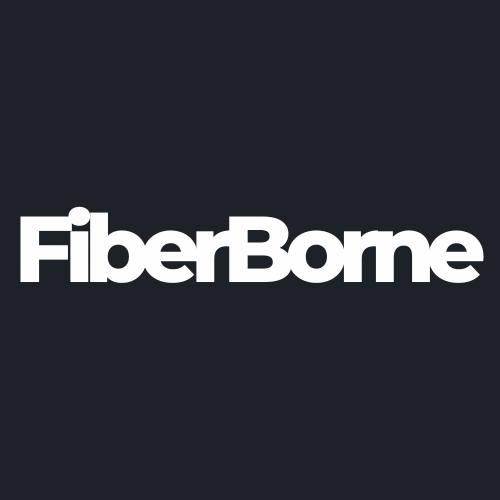7 Easy Fixes to Galaxy S25 Pairing Issues: Can’t Connect with Galaxy Watch
Share
Pairing issues are a common challenge that every smartphone and accessory faces from time to time. The newly-released Galaxy S25 and Galaxy Watch are no exception. While pairing your Galaxy S25 to a Bluetooth accessory is usually quick and simple, it’s also quick and simple to run into problems during the process.
Some common pairing issues are devices not recognizing each other, frequent disconnections, or failed pairing attempts. To troubleshoot these issues effectively, understanding the root causes of these problems is key. In this post, we’ll discuss common causes of pairing issues and seven fixes to solve them. Continue reading below to learn more.
Table of Content
What Are the Common Causes of Pairing Issues?

Sometimes, pairing your Bluetooth accessory doesn’t go as smoothly as expected. While simple oversights cause some issues, others can be traced back to more complex problems like glitches in Samsung’s One UI 7 or interference from other devices.
Bluetooth malfunctions are one common culprit, but outdated software or proximity issues can also be major roadblocks. For a successful Bluetooth pairing, the devices should be no more than 30 feet or 10 meters. To make matters worse, other electronics in your home can emit signals that disrupt Bluetooth communication, creating disruptive connectivity issues.
When pairing your devices, it’s important to remember that a smooth connection requires more than just pressing a button. It’s about eliminating those unseen obstacles that might silently sabotage the connection.
Let’s look at the most common causes of Galaxy S25 pairing issues, starting with Bluetooth connectivity, the critical foundation of your device’s connection.
🛒 Buyer Guide: A standout feature of our best Samsung S25 Ultra thin case is its incredibly thin profile. At just 0.04 inches thick, this ultra-thin case delivers a slim profile that won’t interfere with connectivity. Crafted from premium aramid fiber, it offers enhanced flexibility and strength without the signal disruptions often caused by carbon fiber.
1. Bluetooth Connectivity Problems
Disruptions or glitches in the Bluetooth connection can prevent successful pairing between the devices. Ensuring that both devices have Bluetooth enabled and are discoverable is essential. Disruptions from other electronic devices or having multiple Bluetooth connections active simultaneously can cause connectivity issues.
2. Outdated Software
Running outdated software on the Galaxy S25 will slow down the device and interfere with establishing a Bluetooth connection with the Galaxy Watch. Keeping your Galaxy S25 running fast is important in making sure that the pairing process will be successful. Manufacturers often release updates to address known bugs and improve device compatibility. Keeping both devices updated ensures they have the latest enhancements and fixes.
3. Proximity Issues
The devices should be within a specific range for successful pairing, ideally no more than 10 meters. Physical obstructions, such as walls or large metal objects, can reduce signal strength and interfere with pairing. Ensuring that both devices are in close proximity during pairing can help establish a stable connection.
4. Interference from Other Devices
Nearby Bluetooth devices or electronic equipment can interfere with pairing, causing connection problems. Devices operating on similar frequencies, such as Wi-Fi routers or microwaves, can also cause interference. Minimizing the number of active Bluetooth devices and reducing electronic interference can enhance pairing success.
5. Incorrect Settings
Misconfigured settings on either device, such as Airplane mode or Do Not Disturb, can prevent successful pairing. Other settings that restrict Bluetooth connectivity or disable necessary permissions can also hinder pairing. Reviewing and adjusting these settings ensures that both devices are configured correctly for pairing.
7 Troubleshooting Steps to the Galaxy S25 Pairing Issues
Have you ever tried connecting your Galaxy S25 to your Galaxy Watch, only to be met with endless loading screens or failed pairing attempts? It’s a real headache. The good news? Most of these problems have simple fixes that you can apply right away.
In this section, we’ll walk you through seven fixes to get your Galaxy S25 and Galaxy Watch successfully paired again.
Fix 1. Verify Bluetooth Activation & Check Proximity

Sometimes, pairing issues arise simply because Bluetooth is turned off or the devices are too far apart. Follow these easy steps for a smooth connection:
Step 1: Open Settings on your Galaxy S25.
Step 2: Tap Connections > Bluetooth and toggle it on.
Step 3: Ensure your phone is set to discoverable mode if needed.
Step 4: Press the Home Button to open the Settings menu.
Step 5: Scroll down and tap Connections > Bluetooth and toggle it on.
Step 6: Keep both devices within 10 meters (30 feet) of each other.
Step 7: Avoid walls, furniture, or electronic devices that may cause signal interference.
Step 8: Open the Galaxy Wearable app on your S25.
Step 9: Tap Add new device and follow the prompts.
Step 10: Turn Bluetooth off, wait 10 seconds, and turn it on again on both devices.
Fix 2. Restart Both Devices
Restarting the Galaxy S25 and the Galaxy Watch can resolve temporary glitches affecting the pairing process since this refreshes system processes and clears minor software bugs that may be causing pairing issues. To do this, follow the steps below:
Step 1: Press and hold the Power Button and Volume Down Button simultaneously.
Step 2: Tap Restart and wait for the phone to reboot.
Step 3: Press and hold the Power Button until the Power Menu appears.
Step 4: Tap Restart and allow the watch to reboot completely.
Step 5: Give both devices a few seconds after restarting before attempting to reconnect.
Fix 3: Update Software

Outdated firmware can cause Galaxy S25 pairing issues. Manufacturers frequently release firmware updates to fix bugs, enhance Bluetooth stability, and introduce new features.
To update the Galaxy S25, follow these simple steps:
Step 1: Navigate to the Settings app on your phone.
Step 2: Scroll down and select Software Update .
Step 3: Tap Download and Install to see if an update is available.
Step 4: If an update is found, follow the on-screen instructions to install it.
Step 5: After installation, restart your phone to apply the updates properly.
To update the Galaxy Watch, do the following:
On your Galaxy S25, launch the Galaxy Wearable app.
Navigate to Watch Settings > Watch Software Update. If an update is available, tap Download and Install.
Restart your Galaxy Watch to finalize the process once the update is complete.
Fix 4: Reset Network Settings
Over time, network settings like Bluetooth and Wi-Fi can become misconfigured or corrupted, affecting connectivity. Resetting your network settings can help resolve these issues. Here's how to do it:
Step 1: Unlock your Galaxy S25 and open the Settings app.
Step 2: Scroll down and tap General Management.
Step 3: Tap Reset, then select Reset Network Settings.
Step 4: Tap Reset Settings and enter your PIN, password, or pattern if prompted.
Step 5: Restart your Galaxy S25 to apply the changes.
Step 6: Go to Settings > Bluetooth, turn it on, and reconnect your Galaxy Watch by following the standard pairing process.
Fix 5: Reinstall Galaxy Wearable App

If you're having trouble connecting your Galaxy Watch to your Galaxy S25, reinstalling the Galaxy Wearable app can help resolve any glitches or corrupted data. Follow these steps to reinstall the app:
Step 1: Open the Settings on your Galaxy S25 and go to Apps.
Step 2: Scroll down and find Galaxy Wearable.
Step 3: Tap Uninstall and confirm to remove the app.
Step 4: Turn off your Galaxy S25, wait a few seconds, then turn it back on. This clears any residual cache or temporary data.
Step 5: Open the Google Play Store or Galaxy Store.
Step 6: Search for Galaxy Wearable and tap Install.
Step 7: Once installed, open the app and follow the on-screen instructions to pair your Galaxy Watch with your phone.
Step 8: Ensure Bluetooth is enabled on your phone and your watch is in pairing mode.
Step 9: Test if notifications, calls, and health tracking features work properly.
Fix 6: Reset Galaxy Watch
Resetting the watch restores it to its default settings, eliminating any software glitches or misconfigurations that may hinder the pairing process. However, remember that this action will erase all data on the watch, so it’s crucial to back up your important information beforehand. If you’ve successfully.
Step 1: On your Galaxy Watch, go to Settings.
Step 2: Scroll down and select General.
Step 3: Tap Reset, then confirm by selecting Factory Reset.
Step 4: Your watch will restart and begin the reset process.
Step 5: Once the reset is complete, turn on your Galaxy Watch.
Step 6: Open the Galaxy Wearable app on your Galaxy S25 and follow the on-screen prompts to pair the watch again.
Fix 7: Check for Interference & Try Another Device
Galaxy S25 pairing issues occur due to interference from other Bluetooth devices, Wi-Fi networks, or electronic equipment in your surroundings. Improving connectivity includes minimizing potential disruptions and determining whether the issue is with your Galaxy S25 or the Galaxy Watch. To check for interference, follow these methods:
Step 1: On your Galaxy S25, go to Settings > Connections > Bluetooth.
Step 2: Turn Bluetooth off, wait a few seconds, and turn it back on.
Step 3: Make sure that no other devices are actively trying to connect to your phone or watch.
Step 4: Enable Airplane Mode on your Galaxy S25 and Galaxy Watch.
Step 5: Turn Bluetooth back on while keeping Airplane Mode enabled.
Step 6: Attempt to pair the devices again to check if network interference was the problem.
If the watch still won’t pair, try connecting it to another Samsung phone or tablet that supports Galaxy Wearable. If it pairs successfully, the issue may be with your Galaxy S25, and if it doesn’t, your Galaxy Watch may need further troubleshooting.
💡 Did You Know? Microwave ovens use the same signals as Bluetooth, operating on the same frequency spectrum to run. This can cause interference with Bluetooth signals. To avoid signal or connectivity interference, keep your devices away from microwaves.
When to Contact Samsung Support

If you’ve diligently followed all the recommended troubleshooting steps and your Galaxy S25 still won’t pair with your Galaxy Watch, it might be time to seek professional help. Persistent pairing issues can often be a sign of deeper underlying problems, whether related to hardware or software, that require the expertise of a trained technician. While common issues can usually be resolved with simple fixes, there are times when more complex problems, such as faulty Bluetooth components or corrupted software, may be at play.
By contacting Samsung Support, you can connect with professionals who can thoroughly diagnose the issue and provide a solution tailored to your specific situation.
Conclusion
Pairing your Galaxy S25 with your Galaxy Watch should be quick and easy, but sometimes connection issues can arise. Luckily, you can resolve most problems by following the seven troubleshooting steps in this guide. These include checking Bluetooth settings, restarting both devices, updating software, and reinstalling the Galaxy Wearable app. If the issue continues, trying a factory reset on your Galaxy Watch or checking for possible interference may help restore a stable connection. If none of these solutions work, contacting Samsung Support is your best option.
Products Featured In This Blog
Frequently Asked Questions
Are there specific software updates I need to check for?
Yes, make sure that your Galaxy S25 and Galaxy Watch are running the latest software. Outdated software can cause connectivity issues. Check for updates through the settings menu on both devices and install any available updates.
Why is my Galaxy Watch not appearing in the Galaxy S25 Bluetooth settings?
If your Galaxy Watch isn’t appearing, make sure it’s in pairing mode. Open the Galaxy Wearable app, ensure that Bluetooth is enabled, and check if the devices are within a reasonable distance of each other.
Could my phone's battery level affect the pairing process?
Yes, if your Galaxy S25 is low on battery, it may struggle to maintain a stable Bluetooth connection. Ensure your phone has sufficient charge before pairing it with your Galaxy Watch.
Related Readings

Written by Jenny
"Jenny is a fun-loving individual who enjoys immersing herself in stories, whether through books or films."