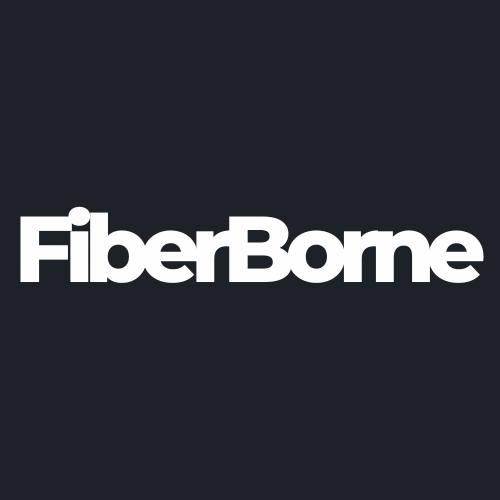Galaxy S25 Ultra "Couldn't Update" Latest Software? Check These 5 Proven Fixes
Share
Samsung Galaxy software updates are essential for keeping devices safe, secure, and, as it entails, “up-to-date.” Updates patch security flaws that hackers could exploit to access your personal data. It also often brings bug fixes and performance optimizations, making your phone run smoother and faster.
While the S25 series supports seamless system updates, it can still encounter software update problems. In fact, this problem was just recently reported in the latest Samsung Galaxy S25 Ultra.
The recent “couldn’t update” error message when attempting to install the latest software has hindered many S25 Ultra users. This issue blocks access to new and improved features and leaves your phone vulnerable to security threats.
The silver lining is that you’re not alone in this, and solutions are already on the way. In this guide, we’ll explore five fixes to resolve the Galaxy S25 Ultra latest software update error.
Table of Content
About the Galaxy S25 Ultra Latest Software Update Error

Software update errors arise when something restricts how it works on your device. Recently, many users have reported issues when trying to install the latest software update on their Galaxy S25 Ultra. Specifically, they receive a “couldn’t update” error message, suggesting alternatives like using Smart Switch or contacting customer service.
This issue surfaced during the rollout of the February 2025 security update for unlocked Galaxy S25 units in the U.S. While the update aimed to enhance device security and performance, some users experienced installation failures.
A notable instance involved a Verizon Galaxy S25 Ultra user who, despite multiple restart attempts, couldn’t complete the software update. Another report mentioned the failure to charge the phone a decent amount while updating.
Some users even checked for external factors, such as their Samsung Galaxy S25 Ultra case or charging cable, to rule out any physical interference. Additionally, Smart Switch failed to detect the device, although the computer recognized its files.
On an X post by user @ARambo21, he showed a screenshot of him encountering the “couldn’t update” message. See this thread from X for the full discussion of users who encountered this error:
Have you seen this on the new update? I'm unlocked on at&t pic.twitter.com/FrHa7ABswd
— Rambo (@ARambo21) February 24, 2025
When root causes are identified, the Galaxy S25 Ultra latest software update can be addressed effectively. In the next section, we will dive into potential solutions and troubleshoot this S25 Ultra update error.
5 Potential Solutions to Galaxy S25 Ultra Latest Software Not Updating

The Samsung Galaxy S25 Ultra is just a couple of months old, and it's already been busted for multiple issues like the grainy display and superfast charging problem. The latest software update error seems to be pushing users to the edge. It can interrupt activities and dampen the hype, especially when you’re eager to access the latest features and security improvements. It’s good that people are discussing this issue, bringing more light and attention to it.
Continue reading below to learn about potential solutions to overcome the Galaxy S25 Ultra software update hurdle.
1. Free Up Storage Space
Insufficient storage is a primary reason for update failures. Your Galaxy S25 Ultra, like any other device, requires sufficient free space to download and install updates. To free up storage, you can:
Uninstall unused apps: Navigate to Settings > Apps. Read the list and uninstall applications you no longer use.
Clear cache: Go to Settings > Device Care > Storage > Clean Now. This removes temporary files that might be occupying valuable space.
With ample storage, you create an environment in your phone for updates to install smoothly.
2. Restart the Device
Sometimes, a simple restart works wonders. Restarting your S25 Ultra can resolve minor system glitches that might be preventing an update. To do this:
Step 1: Press and hold the Power button and Volume Down button simultaneously.
Step 2: Tap Restart.
Step 3: Confirm action.
Once your device restarts, attempt the software update process again.
3. Close and Reopen the Settings App
The Settings app itself may encounter temporary issues. Closing and reopening it can refresh its processes. Here’s how to do it:
Step 1: Open the recent apps screen by swiping up from the bottom of the screen and pausing in the middle.
Step 2: Swipe the Settings app away to close it.
Step 3: Reopen the Settings app and navigate to Software Update to retry the installation.
4. Reset All Settings
Conflicting settings can interfere with the update process. Resetting all settings to their defaults can eliminate these errors. To proceed:
Navigate to Settings > General Management > Reset > Reset all settings.
Confirm your choice and wait for the process to complete.
After the reset, reconfigure your preferences and attempt the update again.
❗Remember: This will reset personalized settings but won’t delete personal data.
5. Use Smart Switch

If over-the-air updates continue to fail, Samsung’s Smart Switch is an alternative method. This tool will allow manual software updates done via computer. To use the Smart Switch tool:
Step 1: Download and install Smart Switch on your computer from Samsung's official website.
Step 2: Connect your Galaxy S25 Ultra to the computer using a USB cable.
Step 3: Open Smart Switch; if an update is available, you'll be prompted to install it.
Step 4: Follow the on-screen instructions to complete the update.
This alternative method bypasses potential issues with the Galaxy S25 Ultra’s internal update mechanism.
Other Possible Fixes to the S25 Ultra “Couldn’t Update” Issue
If you’ve tried the basic troubleshooting steps but your Galaxy S25 Ultra still won’t update, don’t worry, there are other possible fixes to explore. Let’s cover some alternative methods that can help you get past the “couldn’t update” error you keep reading on your screen.
Check internet connection: Make sure you’re connected to a stable Wi-Fi network. Unstable connections can cause disruptions during the update process.
Charge your device: Your battery should be sufficiently charged (preferably above 50%) before initiating the update.
Update via recovery mode: If standard methods fail, updating your device through Recovery Mode clears temporary files that might be causing the update issue.
“Factory Reset”: As a last resort, perform a factory reset. Remember, this will erase all data, so don’t forget to back up your device’s important files and information beforehand.
Whichever works from these other fixes, it will help you increase the probability of fixing the Galaxy S25 Ultra latest software update issue you’re experiencing.
Bottom Line
The “couldn’t update” error on your Galaxy S25 Ultra can cause frustrations and delays for many people. The fixes above can also work with the Galaxy S25 and S25+. Don’t forget that regular updates are vital for optimal performance and security, so addressing update issues promptly is essential.
Don’t forget that regular updates are vital for optimal performance and security, so addressing update issues promptly is essential.
Products Featured In This Blog
Frequently Asked Questions
How much free storage is required for a software update on the Galaxy S25 Ultra?
Having at least 3-5 GB of free storage is recommended to ensure a smooth update process.
Can a factory reset fix the "Couldn't update" issue?
A factory reset can resolve persistent issues but will erase all data. Ensure you back up your data before proceeding.
Is using Smart Switch safe for updating my device?
Yes. Smart Switch is an official Samsung tool for data transfers and manual updates, ensuring a safe update process.
Related Readings

Written by Jenny
"Jenny is a fun-loving individual who enjoys immersing herself in stories, whether through books or films."