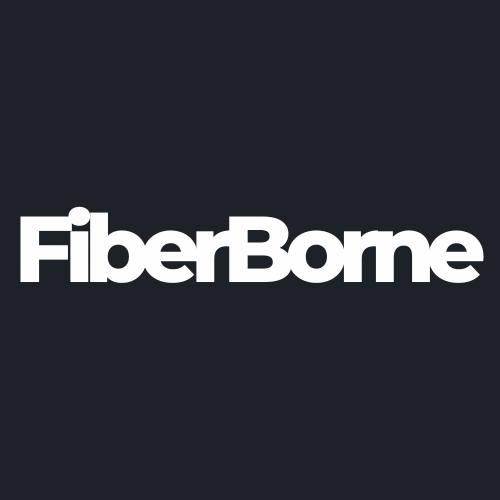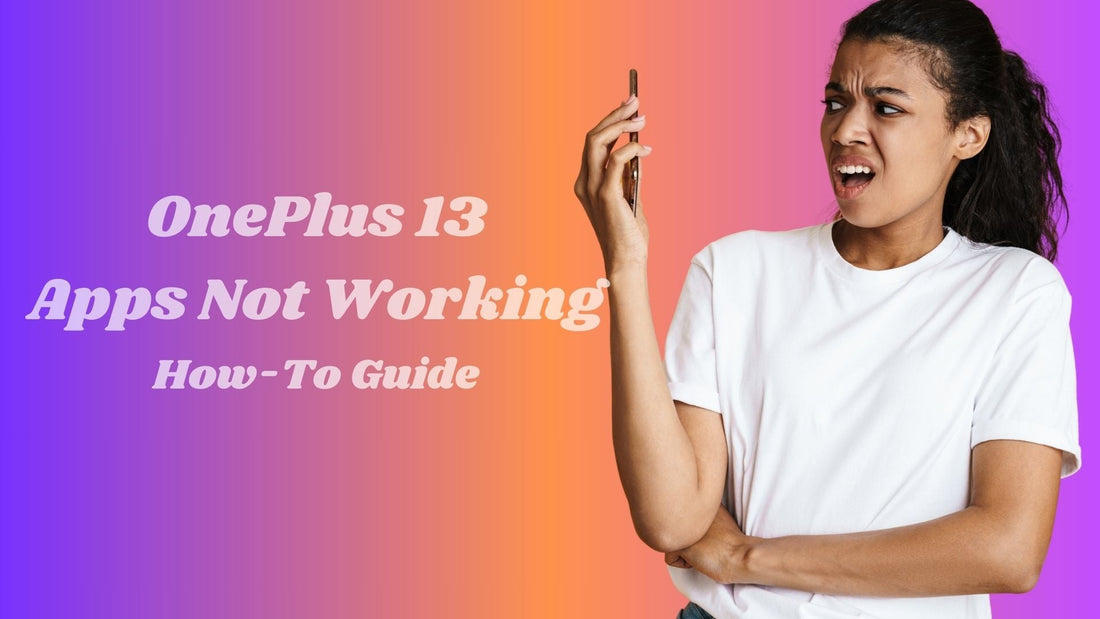
6 Simple Fixes to OnePlus 13 Apps Not Working
Share
In the XDA Developers forum detailing the issue with the OnePlus 13 apps not working properly, users discuss several issues related to the OnePlus 13 running OS 15, particularly concerning the Lawnchair launcher and application performance. When you have a powerful smartphone like the OnePlus 13, it's frustrating when an app abruptly stops functioning, particularly when you're working on something important. But often, these concerns are simple to resolve. In this article, we'll look at six simple ways to fix the OnePlus 13 apps not working.
Table of Content
Key Issues About the OnePlus 13 Apps Not Working

The OnePlus 13 is a powerful smartphone with many amazing features and a stylish look, especially when paired with the best OnePlus 13 case. However, like any other technological equipment, it is not immune to random hiccups. Apps that don't function as intended are among the most frequent grievances from users. Let's examine the main problems and workable fixes to maintain the functionality of your OnePlus 13 apps.
1. Lawnchair Launcher Reverting to Stock Launcher
It has been reported that after setting Lawnchair as the default launcher, swiping up on the home screen resets the device to the stock launcher. This issue has been addressed. A user advised exploring alternative launchers, such as Smart Launcher and reported no problems with the device reverting to the stock launcher. Another user suggested configuring the "Home up" gesture in Lawnchair to ensure it works as intended.
2. Notification Issues
There have been issues with receiving notifications, even after adding apps to autostart and tweaking battery management settings. While waiting for the official OxygenOS release, a user reports that notification difficulties continue even in leaked OxygenOS releases, implying that these issues may be rectified in the official release. Certain apps do not display notifications unless they are kept running in memory, showing that the system manages background apps aggressively.
3. Accessibility Permissions for Sideloaded Apps
Apps deployed from outside sources cannot be granted accessibility permissions by many users. A workaround has been developed, though, and it entails visiting the app's information page, touching the three dots, choosing "Allow restricted settings," and confirming with the phone's lock code.
4. App Freezing on Startup
There have been reports of the USB Audio Player Pro application freezing upon starting. This might be a compatibility problem. Although not specifically addressed, some difficulties could be caused by incompatibility with current system settings or conflicts with the OxygenOS 15 compatibility.
General Fixes to Apps Not Working Properly
It's terrible when your favorite apps start acting up, especially on a powerful device like the OnePlus 13. The good news is that these problems are frequently simple to resolve, whether the apps are freezing, crashing, or just refusing to open. Let's look at a few general solutions you can attempt to restore your apps' functionality.
Fix 1. Clear Cache and Data
Apps store temporary files, called cache, to speed up performance. But over time, this can lead to issues. You need to clear the cache and data to fix this problem.
Step 1: Go to Settings > Apps & notifications.
Step 2: Select the app causing trouble.
Step 3: Tap Storage & cache.
Step 4: Tap Clear cache first. If the issue persists, tap Clear data (note: this may log you out of the app).
Fix 2. Update Apps and System Software
Outdated apps are prone to bugs and glitches. It’s important to have your applications up-to-date. Here are simple steps to update your applications and system software.
Step 1: Open the Play Store.
Step 2: Tap your profile icon and go to Manage Apps & Devices.
Step 3: Look for updates under the "Updates available" section.
Step 4: Update the problematic app.
To Update the System Software:
Step 1: Go to Settings > System > System updates.
Step 2: Download and install any available updates.
Fix 3. Check App Permissions
Apps require specific permissions to function correctly. The app may not function as intended if these permissions are denied. To verify the permissions on your phone:
Step 1: Go to Settings > Apps & notifications.
Step 2: Select the app in question.
Step 3: Tap Permissions.
Step 4: Enable all necessary permissions.
Fix 4. Reinstall Problematic Apps
If clearing the cache and data doesn’t work, uninstalling and reinstalling the problematic app may help. To accomplish this:
Step 1: Long-press the app icon and select Uninstall.
Step 2: Open the Play Store and search for the app.
Step 3: Download and reinstall it.
This method will ensure you’re starting to use the app’s latest version.
Fix 5. Free Up Storage and RAM
On a OnePlus 13, you can try these ways to free up RAM and storage:
Delete files: Use a USB cord to transfer downloaded files to a computer or delete those that you don't need.
Go to Settings > Applications & Notifications > View all applications > Choose an app > Storage > Clear cache and Clear storage to clear the cache and data for that app.
Close or force stop apps: You can attempt to close or force stop an app that isn't responding.
Uninstall apps: If you think an app is using too much memory, you can uninstall it.
Device restart: RAM can be freed up by restarting your device.
Fix 6. Check for System Bugs or Conflicts
Apps may occasionally misbehave due to software conflicts or system problems. To recognize and address these problems:
Safe Mode Testing: To temporarily disable third-party apps, restart your OnePlus 13 in Safe Mode. A recently installed app could be an issue if the app functions properly in Safe Mode.
To enter Safe Mode, press and hold the power button, then long-click "Power off" and select Reboot to Safe Mode.
Bug Reports: To make a comprehensive report that you can share with OnePlus support for investigation, go to Settings > System > Developer Settings and enable "Take bug report."
Factory Reset: If everything else fails, try a factory reset. By doing this, persistent software conflicts are resolved, and all data is deleted, returning the device to its original settings.
Go to Settings > System > Reset options > Erase all data (Factory Reset).
General Recommendations
Await Official Updates: Some issues, particularly with notifications, may be resolved with upcoming official releases of OxygenOS.
Explore Alternative Launchers: Trying different launchers like Smart Launcher or Total Launcher is recommended to determine if the problem is specific to Lawnchair.
Adjust System Settings: Modifying battery optimization, autostart permissions, and background app management settings may alleviate some application performance issues.
Conclusion
Even though your OnePlus 13 is a beast of a smartphone, it still requires the occasional upkeep. Dealing with app bugs can be frustrating, but these general solutions should help you address the majority of problems. Please contact the app's developer or OnePlus support if none of these fixes resolve the issue. Have you run into any recent app issues? Let us know what worked for you—your experience could help someone else!
Products Featured In This Blog
Frequently Asked Questions
Why do some apps stop working after a system update?
The most common reason why apps on a OnePlus 13 stop working after a system update is that the new software version has caused compatibility problems with the app's code. This could be because of changes to permissions, Android APIs, or underlying system functions that the app depends on. In these cases, the app developer must release an update to adjust to the new system environment.
How do I know if a third-party app is causing issues in my OnePlus?
To identify if a third-party app is causing issues on your OnePlus phone, the most reliable method is to restart your phone in Safe Mode.
Can overheating affect the OnePlus 13 app performance?
Yes, overheating can definitely affect the app performance of the OnePlus 13. Your phone could throttle, lag, and stutter, apps could crash, and gaming performance would be reduced. Overheating can significantly increase battery consumption, leading to faster battery drain even when the phone is not in active use. In extreme cases, prolonged overheating can cause permanent damage to the phone's internal components, such as the processor, battery, and even the display.
Related Readings

Written by Jenny
"Jenny is a fun-loving individual who enjoys immersing herself in stories, whether through books or films."