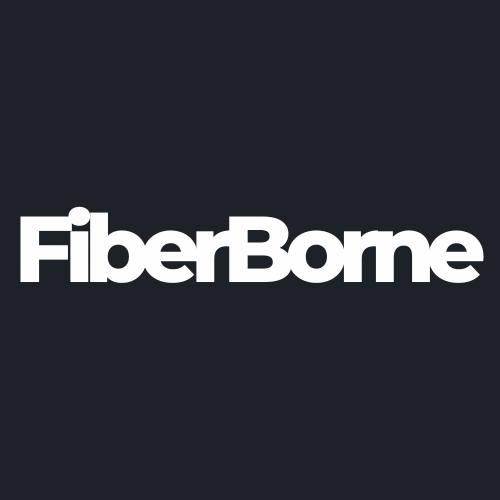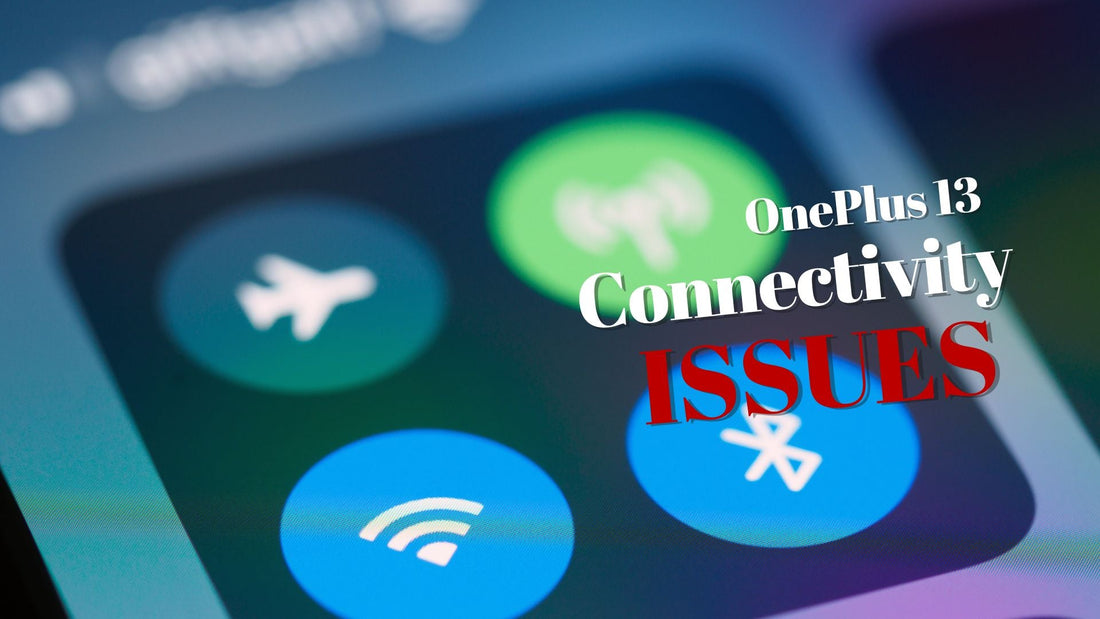
6 Common OnePlus 13 Connectivity Issues and Fixes
Share
Statistics show that 98% of global users access the internet using smartphones. With these many people relying on phones to connect to the rest of the world, connectivity issues can cause communication disruptions. A stable Wi-Fi connection, flawless Bluetooth pairing, and seamless tethering can make or break the user experience of modern smartphones sold worldwide.
The OnePlus 13, marketed as a flagship with many cool features, is not immune to occasional connectivity issues. Fortunately, most connectivity issues it can encounter have simple solutions that don’t require technical expertise. In this guide, we'll cover six of the most common OnePlus 13 connectivity problems and provide the appropriate fixes.
Table of Content
What Are the Most Common OnePlus 13 Connectivity Issues?

From time to time, the OnePlus 13 encounters system issues, and the causes must be identified before a fix can be determined. While some issues may be network-related, others may be software-related and can be resolved by troubleshooting procedures such as rebooting your device or modifying a few settings.
Some key features that your phone needs to function properly include:
WLAN/WiFi: Wi-Fi is a wireless networking technology that gives high-speed internet connectivity to computers, mobile devices, and other equipment without consuming mobile data.
Bluetooth: Bluetooth short-range wireless technology allows two devices to connect directly without network infrastructure, such as a wireless router or access point.
Tethering: Sometimes called “mobile hotspot,” it lets you share your phone’s mobile data with other devices via Wi-Fi, Bluetooth, or USB.
OTG (On-The-Go): OTG allows your OnePlus 13 to connect with USB accessories like flash drives and keyboards.
USB: USB connectivity enables wired data transfer, backups, charging, and debugging via PC.
NFC: NFC allows quick pairing, contactless payments, and file sharing between compatible devices.
Common problems include these functions, and even a smidgen of malfunction will disrupt workflow. To help you understand better what you’re dealing with when you encounter errors with these features, we’ve compiled the most common OnePlus 13 connectivity issues and their fixes below.
🛒 Buyer Guide: Protecting your smartphone with our OnePlus 13 cover can help you narrow down and eliminate physical impact as the root cause of system-based issues if your phone starts malfunctioning.
Problem 1: Cannot Connect to WLAN/WiFi
Wi-Fi problems can disrupt your workflow, especially if you rely on a consistent connection for business, streaming, or gaming. The OnePlus 13 may struggle to connect to Wi-Fi networks owing to software errors, router compatibility issues, or signal interference. Understanding the problem might help you implement the proper solution quickly. Below are some fixes we recommend:
Restart Your Router and Phone: A quick reboot can resolve minor connection issues.
Forget and Reconnect to the Network: Go to Settings > Wi-Fi > Forget Network, then reconnect with the correct credentials.
Reset Network Settings: Navigate to Settings > System > Reset options > Reset Wi-Fi, mobile & Bluetooth.
Switch Wi-Fi Bands: Try switching between 2.4GHz and 5GHz networks if available.
Update Software: Ensure your OnePlus 13 is running the latest firmware.
Problem 2: Tethering Issues
Tethering allows you to share your OnePlus 13’s mobile data with other devices, although it sometimes fails to function properly. Slow speeds, lost connections, or complete tethering failures may result from wrong APN settings, carrier restrictions, or software issues. Here’s a simple fix you can follow:
Step 1: Go to your Settings and look for Hotspot & Tethering. See if it’s turned on.
Step 2: Make sure your carrier’s APN settings are correctly configured.
Step 3: If you’re using USB tethering, check if your cable is working.
Other tips:
A quick reboot can clear minor glitches.
Data saver settings may block tethering in some cases. You can turn this off and see if the tethering issue is resolved.
Problem 3: On The Go (OTG) Connector Issue
The OTG (On-The-Go) feature lets you connect your OnePlus 13 to USB devices, keyboards, and other peripherals. Potential problems with this functionality involve not being identified by the device or suddenly stopping working. This can occur due to blocked OTG settings, mismatched accessories, or software problems. Here are some fixes for this issue:
Enable OTG Support: Go to Settings > System > OTG Storage and turn it on.
Try a Different OTG Adapter: Some adapters may not be fully compatible.
Restart Your Phone: A quick reboot can resolve minor software conflicts.
Check File Format: Some USB drives may need to be formatted in FAT32 for compatibility.
Use a Different USB Device: If one OTG device doesn’t work, test another to rule out hardware failure.
Problem 4: Bluetooth-Related Problems
Bluetooth is necessary for wireless headphones, smartwatches, and other devices. However, it is not always stable. You may experience connection problems, frequent disconnections, and poor audio quality. This is commonly caused by outdated firmware, signal interference, or faulty device pairing. Here are some troubleshoots we recommend for this problem:
Step 1: Toggle Bluetooth in Settings > Bluetooth.
Step 2: Remove the problematic device and pair it again.
Step 3: Clear cache by going back to Apps > Bluetooth > Clear Cache.
Other tips:
Avoid using Bluetooth near Wi-Fi routers or microwaves.
Ensure your OnePlus 13 and Bluetooth accessories are up to date.
Problem 5: USB Issues
USB connections are important for charging and data transfer, but your OnePlus 13 can sometimes be unable to identify a USB cable or connect to a computer. This can be caused by defective cords, charging port debris, or computer driver issues. Here are some fixes we recommend:
Use a Certified USB Cable: Make sure you’re using an original or high-quality cable.
Clean the Charging Port: Dust or debris in the port can prevent a connection.
Try a Different Port on Your PC: Sometimes, the issue is with the computer’s USB port.
Enable File Transfer Mode: Go to Settings > Connected Devices > USB Preferences and select File Transfer.
Update USB Drivers on Your PC: If connecting to a computer, update USB drivers.
Problem 6: NFC Issues
NFC technology is related to contactless payments and quick data transfers. If your OnePlus 13 fails to read NFC tags or process payments, it could be due to software settings, interference from a phone case, or issues with your payment app.

To fix this:
Step 1: Enable NFC by going to Settings > Connected Devices > NFC and toggle it on.
Step 2: See if Google Pay or another payment app is set as default.
Step 3: Remove thick cases, metal cases, or covers on your device. Some cases interfere with NFC signals.
Other tips:
Restart your phone. A quick reboot can resolve temporary NFC glitches.
Check for software updates and make sure your device is running the latest version.
Conclusion
The OnePlus 13 is a fantastic device, but connectivity issues can pop up from time to time. Thankfully, most problems have straightforward solutions that you can apply yourself. If none of these fixes work, a factory reset or professional support may be needed. Keeping your device updated and regularly clearing cache files can help prevent many connectivity problems before they start.
Products Featured In This Blog
Frequently Asked Questions
How do I solve poor call quality on OnePlus 13?
Poor call quality may result from network issues. Try toggling Airplane mode, clearing cache, or restarting the device. Ensure your phone is using the latest network settings.
Why is my OnePlus 13 dropping calls during calls?
This could be a network issue, low signal strength, or an issue with your phone’s software. Try restarting your phone, toggling Airplane mode, or resetting network settings to fix the problem.
How can I resolve OnePlus 13 connectivity issues with cellular data in roaming mode?
Make sure that roaming is enabled in your phone’s settings, and check with your carrier for compatibility. Also, try resetting the network settings or manually selecting a network if roaming issues persist.
Related Readings

Written by Jenny
"Jenny is a fun-loving individual who enjoys immersing herself in stories, whether through books or films."