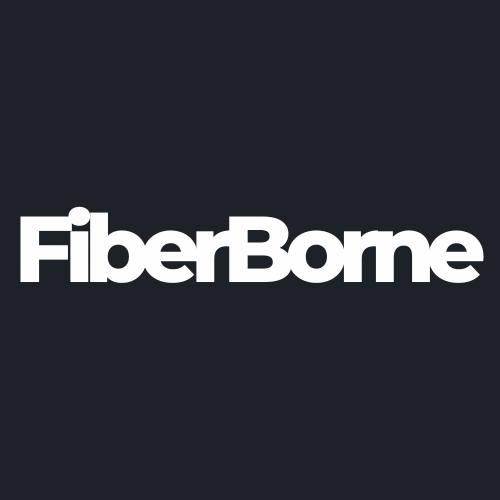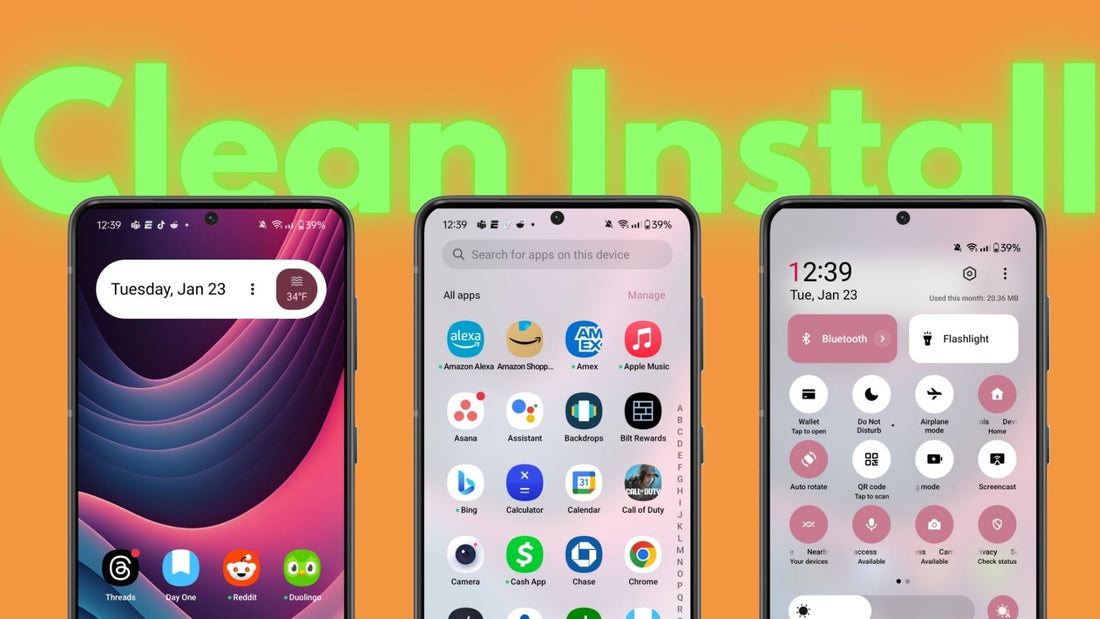
What Is a OnePlus 13 Clean Install and Why Do You Need It?
Share
With its impressive features, the OnePlus 13 has gained popularity this year in the smartphone market. After getting this device out of the box for the first time, you might have wondered what the best approach is to set it up. Should you transfer data from your old phone or opt for a “clean install”? This decision weighs importance because it can influence performance and user experience.
When setting up a new phone, you often face the dilemma of transferring existing data or starting new. While transferring data can be convenient, it may carry over unwanted files or settings that could affect the new phone’s efficiency. On the other hand, a OnePlus 13 clean install involves setting up the device from scratch, so no residual data from the old device remains.
In this blog, let’s understand what a OnePlus 13 clean install is, how it works, and why you might need it.
Table of Content
What Is a OnePlus 13 Clean Install?

A OnePlus 13 clean install refers to setting up the device without transferring data from a previous phone. It’s one of the first things you can do after getting the OnePlus 13, alongside providing the aramid fiber level of protection with the best OnePlus 13 case.
Instead of using built-in transfer tools or cloning data, users start with a fresh slate, manually installing apps and configuring settings. This approach contrasts with data migration methods that replicate the old device’s environment on the new phone.
Clean installation guarantees that only essential and up-to-date applications reside on the device. This method minimizes the risk of carrying over corrupted files or incompatible settings that could disrupt optimal performance. While it requires more effort, the long-term benefits outweigh the initial inconvenience. After a clean install, users should customize their settings to enhance performance, privacy, and battery life.
Still, there are advantages and disadvantages of a clean install, and knowing what those are can help users make informed decisions. Let’s explore the pros and cons of this approach.
Pros and Cons of a Clean Install
When setting up your OnePlus 13, you have two main options: transferring data from your old phone or performing a clean install. While it’s true that a clean install takes more time and effort, what it does is make sure that your phone runs smoothly without any leftover files, outdated settings, or any of the common system problems you might have encountered in your previous device. This is handy if you switch from a different brand, troubleshoot software issues, or aim for the best performance possible.
However, a clean install isn’t always the right choice for everyone. Below, we’ve mapped out the pros and cons of a clean install to give you a better understanding of this method.
✅ Benefits
Avoiding Software Conflicts – Prevents potential glitches or app compatibility issues
Better Performance – Ensures a fresh, optimized system without old clutter
Storage Efficiency – No unnecessary files or cached data from an older device
Fixing Known Issues – Avoids issues like the reported lock screen text transfer bugs when cloning data
❌ Downsides
Takes More Time – Manually reinstalling apps and setting preferences
Loses Some Personal Settings – Saved Wi-Fi passwords, app data, and preferences may not transfer
Not Always Necessary – Some users report seamless experiences with OnePlus’ setup wizard
If, after looking at this, you decide that a clean install is the right choice for you, the next step is to know how to do it the right way. In this next section, we wrote a comprehensive guide on how to perform a OnePlus 13 clean install.
How to Perform a Clean Install on the OnePlus 13
In every stage of “clean installing” your OnePlus 13, the following steps should guide you.
1. Back Up Your Data (Use Google One or an external drive to save important files.)
Before initiating a clean install, you should make sure that all vital data is backed up. Google One offers a seamless backup solution, and here’s how to use it:
Step 1: Open the Google One app on your current device.
Step 2: Navigate to the “Backup” section.
Step 3: Select the data types you wish to back up (e.g., apps, messages, photos).
Step 4: Initiate the backup process and wait for it to complete.
Step 5: Using an External Drive:
Step 6: Connect your device to the external drive via USB.
Step 7: Manually transfer essential files, such as photos, documents, and videos, to the drive.
It’s important to verify that your data is securely backed up, as it prevents potential loss during the clean install process.
2. Factory Reset the OnePlus 13 (If it’s already set up, Erase All Data)
To start fresh in your OnePlus 13 without any leftover data or settings, do the following:
Step 1: Open the Settings app on your OnePlus 13.
Step 2: Scroll down and tap on “System.”
Step 3: Select “Reset Options.”
Step 4: Choose “Erase All Data (Factory Reset).”
Step 5: Confirm the action and wait for the device to reset.
Note: This process will erase all data on the device, restoring it to its original state.
3. Skip Data Transfer During Setup (Choose to set up as a new device.)
Upon reboot, skipping data transfer during the initial setup can be done by doing the following:
When prompted to transfer data, select Skip or Set Up as New.
Proceed with the setup by connecting to Wi-Fi and signing in to your Google account.
When you skip data transfer, this guarantees that no old files or settings are carried over from your previous device.
4. Reinstall Apps Manually (Download from the Play Store instead of restoring backups.)
To maintain a clutter-free system while migrating to a new device:
Open the Google Play Store.
Search for and install apps individually, prioritizing those essential for daily use.
This approach prevents the installation of unnecessary or outdated applications, optimizing device performance.
5. Customize Your Settings Again (Adjust display, permissions, and privacy settings from scratch.)
Since a new phone has a clean slate, you can start fresh without carrying old files and settings. However, with a fresh phone, you have to customize it again from scratch, according to how you like it. To customize your settings again on a new device, here’s how you can do it:
Display settings: Adjust brightness, screen timeout, and wallpaper to your preference.
Permissions: Review and grant app permissions as needed, ensuring apps have appropriate access.
Privacy settings: Configure settings related to location services, advertising preferences, and data sharing.
Tailoring these settings in line with your needs enhances the user experience and ensures the device aligns with individual preferences.
When Should You Do a Clean Install?
You should probably consider a clean install if you experienced any of the following:
Switching from a different brand: Transitioning from brands like Pixel, Samsung, or Motorola may introduce compatibility issues. A clean install ensures optimal integration with OnePlus’s OxygenOS.
Previous software issues: If past devices experienced glitches or performance hiccups, starting fresh can mitigate recurring problems.
Optimal performance from day one: A clean install eliminates potential bloatware or residual files for users aiming for peak performance immediately.
Encountering specific bugs: Issues like lock screen text transfer bugs have been reported during data migration. A clean install eliminates the risk of carrying over such software inconsistencies, ensuring a seamless experience.
If any of these scenarios apply to you, a OnePlus 13 clean install might be the best option to maximize performance and avoid potential issues.
Final Thoughts
Performing a clean install on the OnePlus 13 is a smart choice for users who want a fresh out-of-the-box experience without the baggage of old files, settings, and potential software conflicts. While this process takes more time and effort, the benefits are worth it. The phone runs at peak performance, free from unnecessary clutter or past issues.
However, for users who prefer to start with something familiar and have had smooth experiences with OnePlus’s data migration tools, transferring data may work just fine. The bottom line is that the choice comes down to personal needs, past experiences, and expectations.
Products Featured In This Blog
Frequently Asked Questions
Can I restore my contacts and photos after a clean install?
Yes, you can restore contacts and photos from your Google account if you have enabled Google Backup. You can also manually transfer files from an external hard drive or cloud storage.
Is a clean install necessary for every new phone?
Not necessarily. If your previous device was running smoothly and you have had no past software issues, transferring data using OnePlus’ setup wizard should work fine. A clean install is most useful for troubleshooting problems or maximizing performance.
Does a clean install improve battery life?
It can! A clean install eliminates unnecessary background processes and old system files, potentially leading to better battery efficiency and longer-lasting performance.
Related Readings

Written by Jenny
"Jenny is a fun-loving individual who enjoys immersing herself in stories, whether through books or films."