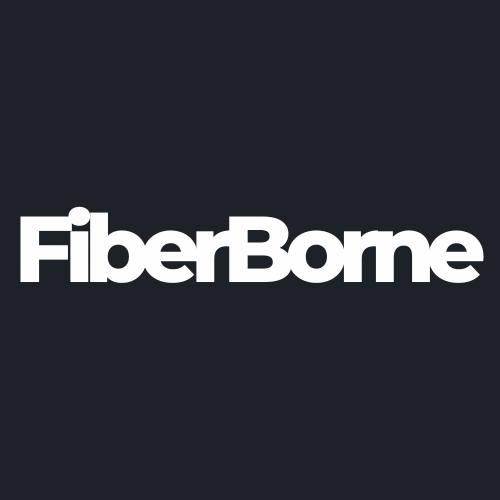Missing Important Notifications on OnePlus 13? Try These 7 Fixes
Share
A “fed up” OnePlus 13 user reported a significant issue with the smartphone regarding delayed notifications, particularly affecting critical apps like Gmail. The user reports missing important notifications despite attempting several troubleshooting steps. These efforts did not resolve the problem, leading to frustration and regret over the purchase.
On the contrary, some users report timely notifications, suggesting the issue might not be universal. Others indicate that similar problems exist on different devices, implying the issue could be app-specific, particularly with Gmail.
In this blog, we’ll discover the common causes of missing important notifications on the OnePlus 13 as well as provide seven effective fixes to address them. Let’s start.
Table of Content
Common Causes of Missing Notifications on OnePlus 13

Notification delays have been a recurring concern across various OnePlus models. Some reports reveal that users experience delayed or missing notifications even after disabling battery optimization and allowing background activity. This indicates that the problem might be embedded within the operating system’s handling of background processes.
Under the hood, OnePlus devices are designed to preserve battery life by aggressively limiting background activity. While this method makes your battery life last longer, it often comes at the expense of real-time app updates. That means apps like Gmail, Telegram, and even basic messaging apps can fall silent until you open them.
If you’re constantly missing important notifications on your OnePlus 13, you’re probably dealing with one of the causes listed below. Let’s break them down and see what might be causing the missing important notifications on the OnePlus 13.
1. Battery Optimization Restrictions
OxygenOS has aggressive battery optimization that runs under the hood, which can kill apps you might want to keep open. The system assumes you don’t need them running in the background unless you’re actively using them. This results in either delayed or completely missing notifications.
To make matters worse, some updates may reset battery optimization settings without informing the user. So, even if you’ve previously turned off battery optimization for specific apps as part of your first things to do after getting the OnePlus 13, a firmware upgrade could turn it back on.
💡Quick Tip: Optimizing battery settings is crucial, but so is keeping your phone safe from drops and scratches. If you’re constantly reaching for your phone to check for missed notifications, a lightweight, grippy OnePlus 13 cover can help protect it from accidental slips.
2. App-Specific Issues
Another commonly overlooked cause of notification problems is app-specific syncing or permission issues. Apps like Gmail, Slack, or Telegram depend heavily on push notifications and real-time background activity. If these apps are misconfigured, outdated, or denied background permissions, they may fail to deliver alerts promptly.
3. Background App Management
The OnePlus 13 OxygenOS attempts to control battery usage by limiting what apps can do when they’re not actively in use. This “doze mode” or sleep-state management can kill services running in the background, even if they’re critical for push notifications.
Moreover, if you allow background data usage in your app settings, OxygenOS can still override these preferences unless you adjust the system-level background activity settings.
4. Network or Sync Problems
Poor or unstable internet connectivity, whether through Wi-Fi or mobile data, is one of the leading causes of delayed notifications. Apps like Gmail, WhatsApp, or any cloud-based service rely heavily on consistent data connections to push notifications. A brief disconnection or a weak signal can cause the app to miss the notification trigger entirely.
Additionally, if sync settings are disabled, either globally or for specific apps, you won’t receive real-time updates until you manually refresh the app.
7 Effective Fixes to Restore Notifications on Your OnePlus 13
If you’re tired of missing important notifications on the OnePlus 13, the good thing is that you can fix it. While the root causes range from battery optimization settings to app-specific sync issues, most fixes are easy to apply once you know where to look.
We’ll walk you through seven effective fixes to get your notifications working as they should. Let’s start with the first tweak.
1. Disable Battery Optimization for Affected Apps
OnePlus automatically applies battery optimization to most apps, limiting their ability to run in the background. Here’s how you can manually exclude specific apps from battery optimization:
Step 1: Go to Settings > Battery > Battery Optimization.
Step 2: Tap the three-dot menu (usually in the top-right) and select All Apps.
Step 3: Find the app that’s missing notifications—like Gmail or WhatsApp.
Step 4: Tap on the app, then select Don’t optimize.
Step 5: Hit Done to save the setting.

This change prevents the system from shutting down the app’s background services, allowing real-time notifications to come through.
2. Turn Off Advanced Battery Optimization
In addition to standard battery optimization, Advanced Battery Optimization can further restrict background activity.
To disable it:
Go to Settings > Battery > Advanced Settings.
Find Advanced Battery Optimization and turn it Off.
Restart your device.
This ensures that apps can run freely without unnecessary restrictions.
3. Allow Apps to Run in the Background
If your phone keeps killing apps when they're not in use, it’s likely due to aggressive background app restrictions. You’ll need to allow your most-used apps to run freely manually.
Follow these steps below to ensure apps can run in the background:
Step 1: Open Settings and go to Apps & Notifications or App Management.
Step 2: Tap See all apps and choose the app that’s missing notifications.
Step 3: Scroll to Battery Usage or App Battery Usage.
Step 4: Select Allow Background Activity or Unrestricted.
Step 5: Repeat this for all important apps (e.g., Gmail, WhatsApp, Slack).
This action will guarantee that the selected apps won’t be force-closed when your phone enters sleep mode, helping notifications arrive instantly.
4. Disable “Suspend Execution for Cached Apps” in Developer Options
OnePlus has a hidden setting that stops cached apps from running in the background. To disable this setting:
Enable Developer Options by going to Settings > About Phone and tapping Build Number seven times.
Go to Developer Options > Suspend Execution for Cached Apps.
Turn it off.

5. Check Sync and Network Settings
A poor network connection or disabled auto-sync settings can cause missing important notifications on the OnePlus 13. Many apps, especially email and messaging services, rely on a stable internet connection and background sync to deliver real-time notifications.
For proper notification delivery, ensure Auto-Sync is enabled:
Step 1: Go to Settings > Accounts & Sync.
Step 2: Enable Auto-Sync Data.
Step 3: Make sure your internet connection is stable.
6. Use Alternative Email or Messaging Apps (if Gmail or other specific apps are the issue)

If you are missing important notifications on your OnePlus 13, and the issue is limited to specific apps like Gmail or WhatsApp, the problem may not be with your phone but with the app itself. Some apps struggle with push notifications due to server-side issues, compatibility problems with OxygenOS, or restrictive app settings.
If Gmail, Outlook, or another email app isn’t sending timely notifications, try these alternatives:
BlueMail: A highly customizable email app with better push notification support.
Spark Mail: Offers fast and reliable email syncing.
K-9 Mail: An open-source alternative with strong privacy features.
For messaging apps like WhatsApp or Telegram, consider:
Signal: A privacy-focused alternative with instant push notifications.
Telegram X: A faster and more optimized version of Telegram.
Facebook Messenger Lite: A lightweight alternative to the full Messenger app.
7. Clear Cache & Reinstall the App
If an app’s cache is corrupted, clearing it may restore notifications:
Step 1: Go to Settings > Apps & Notifications > See All Apps.
Step 2: Select the affected app and tap Storage & Cache.
Step 3: Tap Clear Cache (not Clear Data).
Step 4: Restart your phone.
If the issue persists, uninstall and reinstall the app from the Play Store.
Final Thoughts
The root cause of missing important notifications in OnePlus 13 is often OxygenOS’s aggressive battery optimization, which prevents apps from running in the background. Adjusting battery settings will allow background activity and ensure proper network sync so that notifications will be restored, and you can avoid missing critical alerts.
If none of these fixes work, check for software updates or consider a factory reset as a last resort. Hopefully, these solutions will help you stay connected without unnecessary delays!
Products Featured In This Blog
Frequently Asked Questions
Why are my notifications delayed on OnePlus 13?
Network issues, battery-saving features, or background app restrictions might cause delayed notifications. Ensure that your phone has a stable internet connection and check your app’s background settings in Battery .
What is Do Not Disturb mode, and how does it affect notifications?
Do Not Disturb mode silences notifications and can prevent you from receiving alerts. Check that it’s turned off by going to Settings > Do Not Disturb , and adjust the schedule or exceptions as needed.
Why are my notifications not showing up on the lock screen of my OnePlus 13?
You may need to adjust your lock screen notification settings. Go to Settings > Display > Lock Screen , and ensure that Show all notifications is enabled.
Related Readings

Written by Jenny
"Jenny is a fun-loving individual who enjoys immersing herself in stories, whether through books or films."